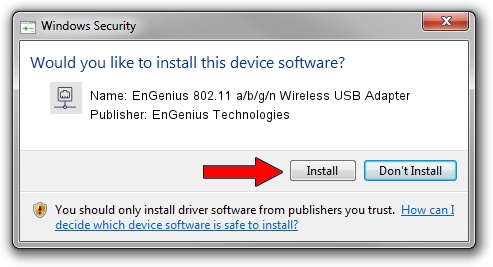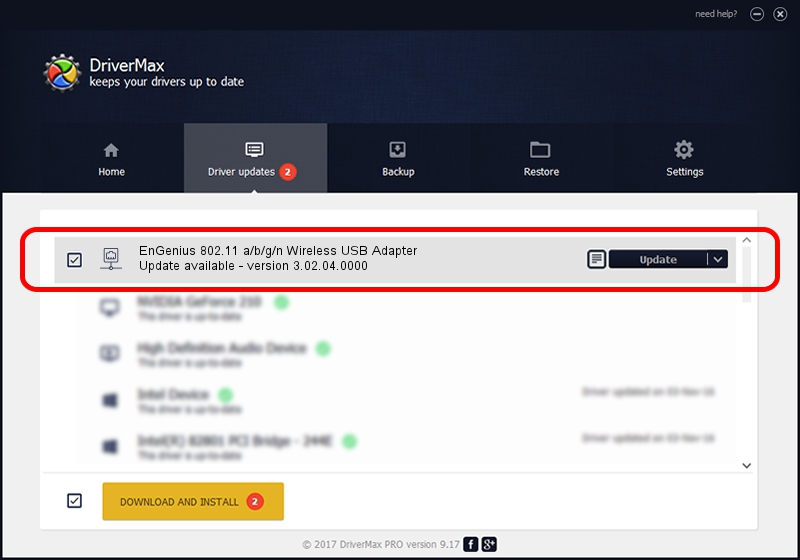Advertising seems to be blocked by your browser.
The ads help us provide this software and web site to you for free.
Please support our project by allowing our site to show ads.
Home /
Manufacturers /
EnGenius Technologies /
EnGenius 802.11 a/b/g/n Wireless USB Adapter /
USB/VID_1740&PID_9801 /
3.02.04.0000 Sep 05, 2011
EnGenius Technologies EnGenius 802.11 a/b/g/n Wireless USB Adapter how to download and install the driver
EnGenius 802.11 a/b/g/n Wireless USB Adapter is a Network Adapters hardware device. This Windows driver was developed by EnGenius Technologies. The hardware id of this driver is USB/VID_1740&PID_9801; this string has to match your hardware.
1. Install EnGenius Technologies EnGenius 802.11 a/b/g/n Wireless USB Adapter driver manually
- Download the driver setup file for EnGenius Technologies EnGenius 802.11 a/b/g/n Wireless USB Adapter driver from the location below. This download link is for the driver version 3.02.04.0000 dated 2011-09-05.
- Run the driver setup file from a Windows account with administrative rights. If your User Access Control Service (UAC) is enabled then you will have to accept of the driver and run the setup with administrative rights.
- Go through the driver installation wizard, which should be quite easy to follow. The driver installation wizard will scan your PC for compatible devices and will install the driver.
- Shutdown and restart your PC and enjoy the new driver, as you can see it was quite smple.
Size of this driver: 782958 bytes (764.61 KB)
This driver was installed by many users and received an average rating of 4.6 stars out of 46611 votes.
This driver is fully compatible with the following versions of Windows:
- This driver works on Windows Vista 64 bits
- This driver works on Windows 7 64 bits
- This driver works on Windows 8 64 bits
- This driver works on Windows 8.1 64 bits
- This driver works on Windows 10 64 bits
- This driver works on Windows 11 64 bits
2. How to use DriverMax to install EnGenius Technologies EnGenius 802.11 a/b/g/n Wireless USB Adapter driver
The advantage of using DriverMax is that it will install the driver for you in the easiest possible way and it will keep each driver up to date, not just this one. How can you install a driver using DriverMax? Let's see!
- Open DriverMax and press on the yellow button named ~SCAN FOR DRIVER UPDATES NOW~. Wait for DriverMax to scan and analyze each driver on your PC.
- Take a look at the list of detected driver updates. Search the list until you find the EnGenius Technologies EnGenius 802.11 a/b/g/n Wireless USB Adapter driver. Click the Update button.
- That's it, you installed your first driver!

Jul 5 2016 3:11AM / Written by Andreea Kartman for DriverMax
follow @DeeaKartman