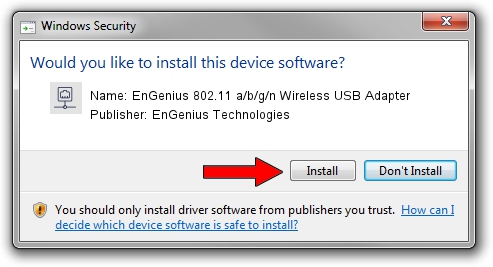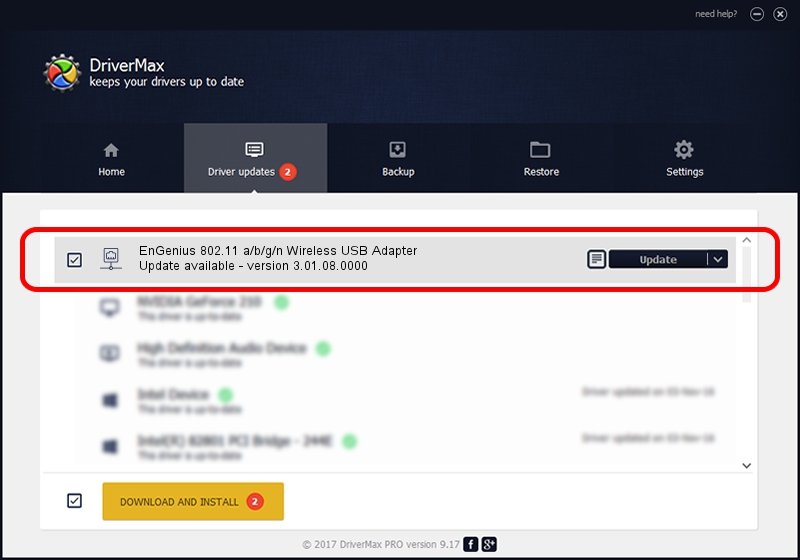Advertising seems to be blocked by your browser.
The ads help us provide this software and web site to you for free.
Please support our project by allowing our site to show ads.
Home /
Manufacturers /
EnGenius Technologies /
EnGenius 802.11 a/b/g/n Wireless USB Adapter /
USB/VID_1740&PID_9801 /
3.01.08.0000 Dec 28, 2010
EnGenius Technologies EnGenius 802.11 a/b/g/n Wireless USB Adapter - two ways of downloading and installing the driver
EnGenius 802.11 a/b/g/n Wireless USB Adapter is a Network Adapters device. The Windows version of this driver was developed by EnGenius Technologies. The hardware id of this driver is USB/VID_1740&PID_9801; this string has to match your hardware.
1. Install EnGenius Technologies EnGenius 802.11 a/b/g/n Wireless USB Adapter driver manually
- Download the driver setup file for EnGenius Technologies EnGenius 802.11 a/b/g/n Wireless USB Adapter driver from the link below. This download link is for the driver version 3.01.08.0000 dated 2010-12-28.
- Run the driver installation file from a Windows account with administrative rights. If your User Access Control (UAC) is running then you will have to confirm the installation of the driver and run the setup with administrative rights.
- Follow the driver setup wizard, which should be pretty straightforward. The driver setup wizard will analyze your PC for compatible devices and will install the driver.
- Restart your PC and enjoy the fresh driver, it is as simple as that.
Driver file size: 788332 bytes (769.86 KB)
Driver rating 4 stars out of 36653 votes.
This driver is compatible with the following versions of Windows:
- This driver works on Windows 7 64 bits
- This driver works on Windows 8 64 bits
- This driver works on Windows 8.1 64 bits
- This driver works on Windows 10 64 bits
- This driver works on Windows 11 64 bits
2. How to use DriverMax to install EnGenius Technologies EnGenius 802.11 a/b/g/n Wireless USB Adapter driver
The advantage of using DriverMax is that it will install the driver for you in the easiest possible way and it will keep each driver up to date. How easy can you install a driver with DriverMax? Let's take a look!
- Start DriverMax and push on the yellow button that says ~SCAN FOR DRIVER UPDATES NOW~. Wait for DriverMax to scan and analyze each driver on your PC.
- Take a look at the list of available driver updates. Scroll the list down until you locate the EnGenius Technologies EnGenius 802.11 a/b/g/n Wireless USB Adapter driver. Click on Update.
- That's all, the driver is now installed!

Jul 22 2016 7:29PM / Written by Daniel Statescu for DriverMax
follow @DanielStatescu