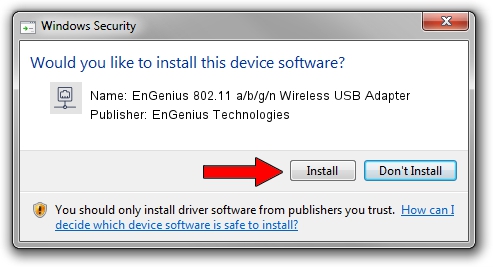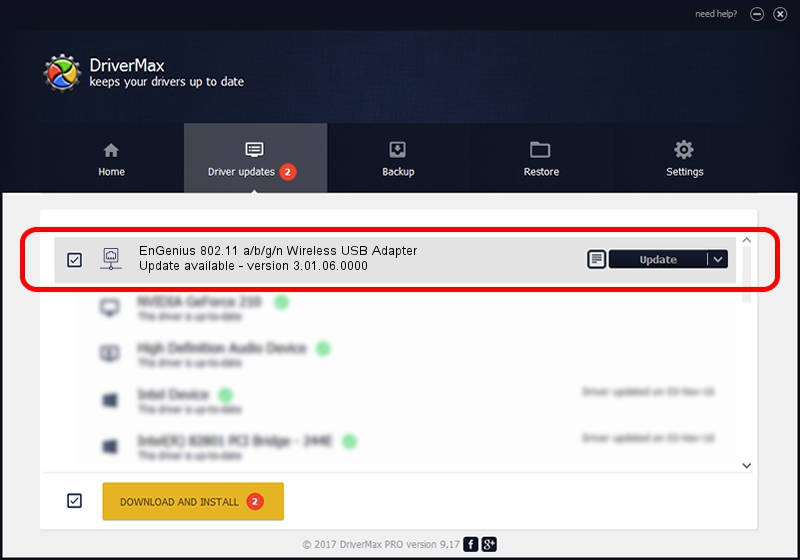Advertising seems to be blocked by your browser.
The ads help us provide this software and web site to you for free.
Please support our project by allowing our site to show ads.
Home /
Manufacturers /
EnGenius Technologies /
EnGenius 802.11 a/b/g/n Wireless USB Adapter /
USB/VID_1740&PID_9801 /
3.01.06.0000 Aug 01, 2011
Download and install EnGenius Technologies EnGenius 802.11 a/b/g/n Wireless USB Adapter driver
EnGenius 802.11 a/b/g/n Wireless USB Adapter is a Network Adapters device. The Windows version of this driver was developed by EnGenius Technologies. The hardware id of this driver is USB/VID_1740&PID_9801.
1. Install EnGenius Technologies EnGenius 802.11 a/b/g/n Wireless USB Adapter driver manually
- You can download from the link below the driver installer file for the EnGenius Technologies EnGenius 802.11 a/b/g/n Wireless USB Adapter driver. The archive contains version 3.01.06.0000 dated 2011-08-01 of the driver.
- Run the driver installer file from a user account with the highest privileges (rights). If your UAC (User Access Control) is enabled please confirm the installation of the driver and run the setup with administrative rights.
- Follow the driver installation wizard, which will guide you; it should be quite easy to follow. The driver installation wizard will analyze your PC and will install the right driver.
- When the operation finishes restart your computer in order to use the updated driver. As you can see it was quite smple to install a Windows driver!
File size of the driver: 747457 bytes (729.94 KB)
Driver rating 3 stars out of 23317 votes.
This driver is compatible with the following versions of Windows:
- This driver works on Windows Vista 32 bits
- This driver works on Windows 7 32 bits
- This driver works on Windows 8 32 bits
- This driver works on Windows 8.1 32 bits
- This driver works on Windows 10 32 bits
- This driver works on Windows 11 32 bits
2. The easy way: using DriverMax to install EnGenius Technologies EnGenius 802.11 a/b/g/n Wireless USB Adapter driver
The advantage of using DriverMax is that it will install the driver for you in the easiest possible way and it will keep each driver up to date. How can you install a driver using DriverMax? Let's follow a few steps!
- Open DriverMax and push on the yellow button named ~SCAN FOR DRIVER UPDATES NOW~. Wait for DriverMax to scan and analyze each driver on your PC.
- Take a look at the list of available driver updates. Scroll the list down until you locate the EnGenius Technologies EnGenius 802.11 a/b/g/n Wireless USB Adapter driver. Click the Update button.
- That's it, you installed your first driver!

Jul 10 2016 12:11AM / Written by Dan Armano for DriverMax
follow @danarm