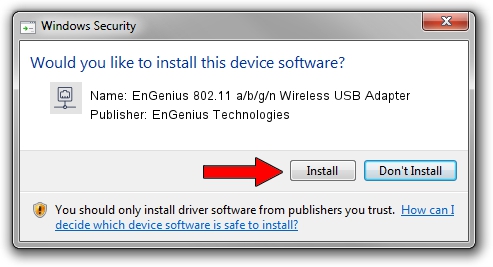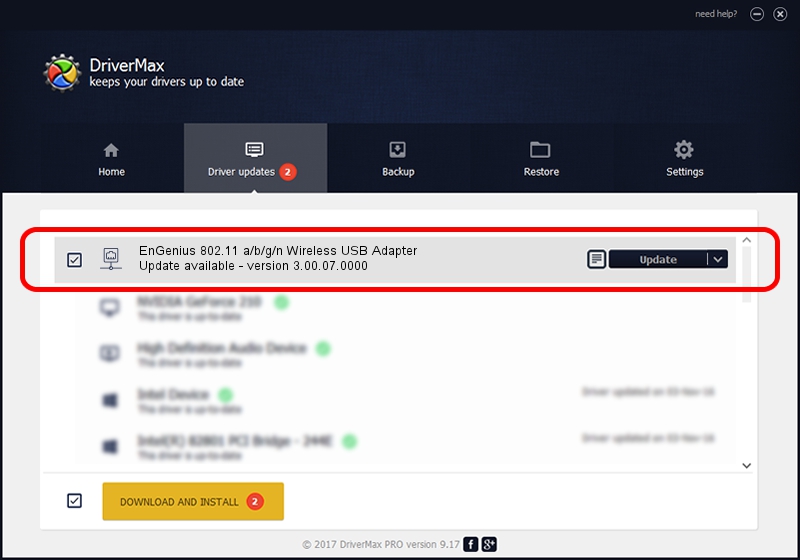Advertising seems to be blocked by your browser.
The ads help us provide this software and web site to you for free.
Please support our project by allowing our site to show ads.
Home /
Manufacturers /
EnGenius Technologies /
EnGenius 802.11 a/b/g/n Wireless USB Adapter /
USB/VID_1740&PID_9801 /
3.00.07.0000 Sep 15, 2009
EnGenius Technologies EnGenius 802.11 a/b/g/n Wireless USB Adapter - two ways of downloading and installing the driver
EnGenius 802.11 a/b/g/n Wireless USB Adapter is a Network Adapters hardware device. The Windows version of this driver was developed by EnGenius Technologies. The hardware id of this driver is USB/VID_1740&PID_9801.
1. How to manually install EnGenius Technologies EnGenius 802.11 a/b/g/n Wireless USB Adapter driver
- Download the driver setup file for EnGenius Technologies EnGenius 802.11 a/b/g/n Wireless USB Adapter driver from the location below. This is the download link for the driver version 3.00.07.0000 dated 2009-09-15.
- Run the driver setup file from a Windows account with administrative rights. If your UAC (User Access Control) is started then you will have to accept of the driver and run the setup with administrative rights.
- Follow the driver setup wizard, which should be quite easy to follow. The driver setup wizard will analyze your PC for compatible devices and will install the driver.
- Shutdown and restart your computer and enjoy the updated driver, as you can see it was quite smple.
Driver file size: 581306 bytes (567.68 KB)
This driver was rated with an average of 4.2 stars by 80352 users.
This driver was released for the following versions of Windows:
- This driver works on Windows 7 64 bits
- This driver works on Windows 8 64 bits
- This driver works on Windows 8.1 64 bits
- This driver works on Windows 10 64 bits
- This driver works on Windows 11 64 bits
2. Installing the EnGenius Technologies EnGenius 802.11 a/b/g/n Wireless USB Adapter driver using DriverMax: the easy way
The most important advantage of using DriverMax is that it will setup the driver for you in just a few seconds and it will keep each driver up to date. How easy can you install a driver using DriverMax? Let's follow a few steps!
- Start DriverMax and click on the yellow button that says ~SCAN FOR DRIVER UPDATES NOW~. Wait for DriverMax to scan and analyze each driver on your PC.
- Take a look at the list of detected driver updates. Search the list until you locate the EnGenius Technologies EnGenius 802.11 a/b/g/n Wireless USB Adapter driver. Click the Update button.
- That's it, you installed your first driver!

Aug 6 2016 11:15PM / Written by Daniel Statescu for DriverMax
follow @DanielStatescu