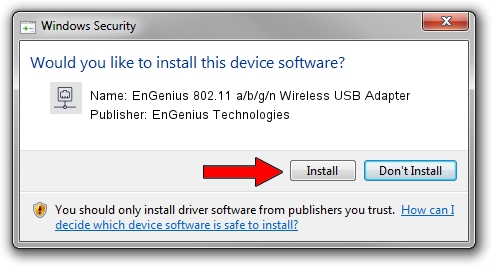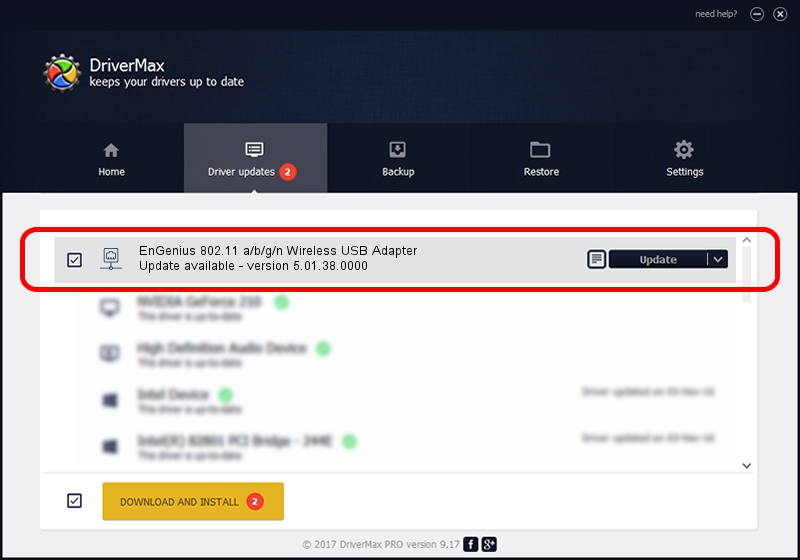Advertising seems to be blocked by your browser.
The ads help us provide this software and web site to you for free.
Please support our project by allowing our site to show ads.
Home /
Manufacturers /
EnGenius Technologies /
EnGenius 802.11 a/b/g/n Wireless USB Adapter /
USB/VID_1740&PID_0602 /
5.01.38.0000 Jul 20, 2021
EnGenius Technologies EnGenius 802.11 a/b/g/n Wireless USB Adapter - two ways of downloading and installing the driver
EnGenius 802.11 a/b/g/n Wireless USB Adapter is a Network Adapters device. The developer of this driver was EnGenius Technologies. The hardware id of this driver is USB/VID_1740&PID_0602.
1. Install EnGenius Technologies EnGenius 802.11 a/b/g/n Wireless USB Adapter driver manually
- You can download from the link below the driver setup file for the EnGenius Technologies EnGenius 802.11 a/b/g/n Wireless USB Adapter driver. The archive contains version 5.01.38.0000 dated 2021-07-20 of the driver.
- Run the driver installer file from a user account with administrative rights. If your User Access Control Service (UAC) is started please accept of the driver and run the setup with administrative rights.
- Go through the driver installation wizard, which will guide you; it should be pretty easy to follow. The driver installation wizard will analyze your PC and will install the right driver.
- When the operation finishes restart your PC in order to use the updated driver. As you can see it was quite smple to install a Windows driver!
Driver file size: 1564144 bytes (1.49 MB)
This driver was installed by many users and received an average rating of 4.6 stars out of 86685 votes.
This driver is compatible with the following versions of Windows:
- This driver works on Windows 8 64 bits
- This driver works on Windows 8.1 64 bits
- This driver works on Windows 10 64 bits
- This driver works on Windows 11 64 bits
2. Using DriverMax to install EnGenius Technologies EnGenius 802.11 a/b/g/n Wireless USB Adapter driver
The advantage of using DriverMax is that it will setup the driver for you in the easiest possible way and it will keep each driver up to date. How can you install a driver with DriverMax? Let's take a look!
- Start DriverMax and press on the yellow button named ~SCAN FOR DRIVER UPDATES NOW~. Wait for DriverMax to analyze each driver on your PC.
- Take a look at the list of available driver updates. Scroll the list down until you find the EnGenius Technologies EnGenius 802.11 a/b/g/n Wireless USB Adapter driver. Click the Update button.
- Enjoy using the updated driver! :)

Aug 19 2024 2:32AM / Written by Andreea Kartman for DriverMax
follow @DeeaKartman