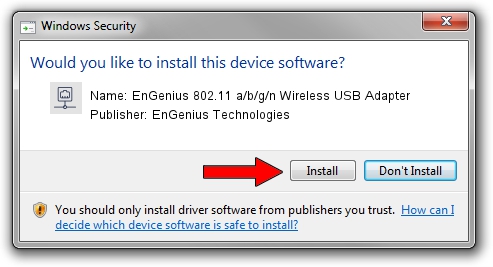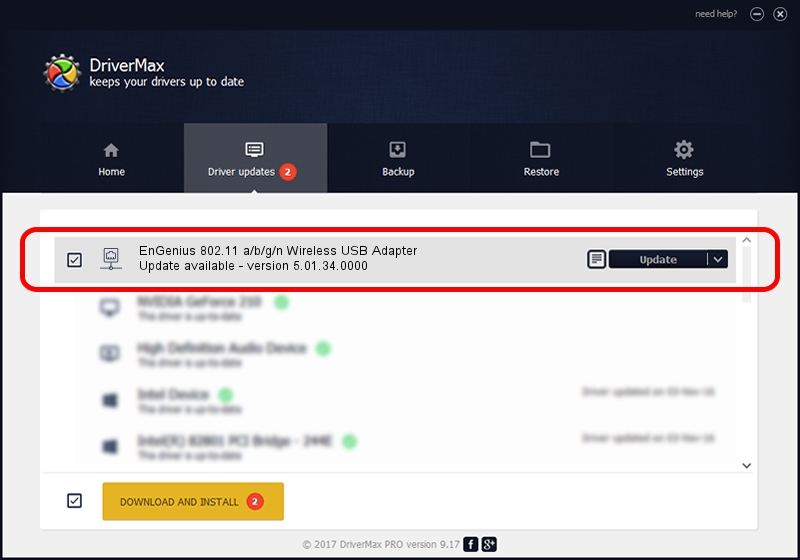Advertising seems to be blocked by your browser.
The ads help us provide this software and web site to you for free.
Please support our project by allowing our site to show ads.
Home /
Manufacturers /
EnGenius Technologies /
EnGenius 802.11 a/b/g/n Wireless USB Adapter /
USB/VID_1740&PID_0602 /
5.01.34.0000 Nov 16, 2017
EnGenius Technologies EnGenius 802.11 a/b/g/n Wireless USB Adapter how to download and install the driver
EnGenius 802.11 a/b/g/n Wireless USB Adapter is a Network Adapters device. The developer of this driver was EnGenius Technologies. The hardware id of this driver is USB/VID_1740&PID_0602.
1. EnGenius Technologies EnGenius 802.11 a/b/g/n Wireless USB Adapter - install the driver manually
- Download the setup file for EnGenius Technologies EnGenius 802.11 a/b/g/n Wireless USB Adapter driver from the link below. This download link is for the driver version 5.01.34.0000 dated 2017-11-16.
- Run the driver installation file from a Windows account with the highest privileges (rights). If your User Access Control Service (UAC) is enabled then you will have to confirm the installation of the driver and run the setup with administrative rights.
- Go through the driver setup wizard, which should be quite easy to follow. The driver setup wizard will analyze your PC for compatible devices and will install the driver.
- Shutdown and restart your computer and enjoy the fresh driver, as you can see it was quite smple.
Size of this driver: 1565043 bytes (1.49 MB)
This driver was rated with an average of 4.2 stars by 99401 users.
This driver is fully compatible with the following versions of Windows:
- This driver works on Windows 8 64 bits
- This driver works on Windows 8.1 64 bits
- This driver works on Windows 10 64 bits
- This driver works on Windows 11 64 bits
2. How to use DriverMax to install EnGenius Technologies EnGenius 802.11 a/b/g/n Wireless USB Adapter driver
The advantage of using DriverMax is that it will setup the driver for you in the easiest possible way and it will keep each driver up to date, not just this one. How can you install a driver using DriverMax? Let's take a look!
- Open DriverMax and push on the yellow button that says ~SCAN FOR DRIVER UPDATES NOW~. Wait for DriverMax to analyze each driver on your PC.
- Take a look at the list of driver updates. Scroll the list down until you locate the EnGenius Technologies EnGenius 802.11 a/b/g/n Wireless USB Adapter driver. Click the Update button.
- Finished installing the driver!

Jun 16 2024 1:40AM / Written by Andreea Kartman for DriverMax
follow @DeeaKartman