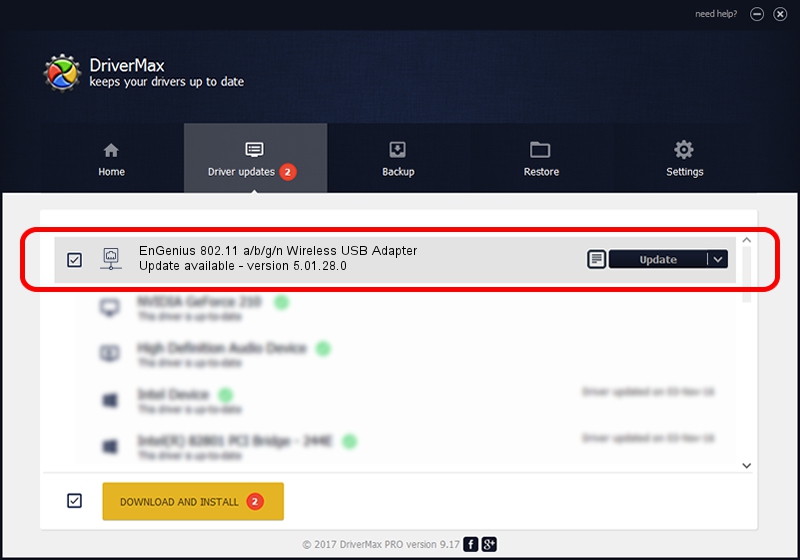Advertising seems to be blocked by your browser.
The ads help us provide this software and web site to you for free.
Please support our project by allowing our site to show ads.
Home /
Manufacturers /
EnGenius Technologies /
EnGenius 802.11 a/b/g/n Wireless USB Adapter /
USB/VID_1740&PID_0602 /
5.01.28.0 Jul 15, 2016
EnGenius Technologies EnGenius 802.11 a/b/g/n Wireless USB Adapter - two ways of downloading and installing the driver
EnGenius 802.11 a/b/g/n Wireless USB Adapter is a Network Adapters device. The Windows version of this driver was developed by EnGenius Technologies. In order to make sure you are downloading the exact right driver the hardware id is USB/VID_1740&PID_0602.
1. Manually install EnGenius Technologies EnGenius 802.11 a/b/g/n Wireless USB Adapter driver
- Download the driver setup file for EnGenius Technologies EnGenius 802.11 a/b/g/n Wireless USB Adapter driver from the location below. This download link is for the driver version 5.01.28.0 released on 2016-07-15.
- Start the driver installation file from a Windows account with the highest privileges (rights). If your User Access Control (UAC) is enabled then you will have to confirm the installation of the driver and run the setup with administrative rights.
- Follow the driver installation wizard, which should be pretty straightforward. The driver installation wizard will scan your PC for compatible devices and will install the driver.
- Shutdown and restart your computer and enjoy the updated driver, as you can see it was quite smple.
Size of this driver: 1558118 bytes (1.49 MB)
Driver rating 4.4 stars out of 14335 votes.
This driver is compatible with the following versions of Windows:
- This driver works on Windows 8 64 bits
- This driver works on Windows 8.1 64 bits
- This driver works on Windows 10 64 bits
- This driver works on Windows 11 64 bits
2. The easy way: using DriverMax to install EnGenius Technologies EnGenius 802.11 a/b/g/n Wireless USB Adapter driver
The advantage of using DriverMax is that it will setup the driver for you in just a few seconds and it will keep each driver up to date, not just this one. How can you install a driver using DriverMax? Let's take a look!
- Open DriverMax and press on the yellow button named ~SCAN FOR DRIVER UPDATES NOW~. Wait for DriverMax to analyze each driver on your PC.
- Take a look at the list of available driver updates. Search the list until you find the EnGenius Technologies EnGenius 802.11 a/b/g/n Wireless USB Adapter driver. Click on Update.
- Finished installing the driver!

May 14 2024 9:37AM / Written by Daniel Statescu for DriverMax
follow @DanielStatescu