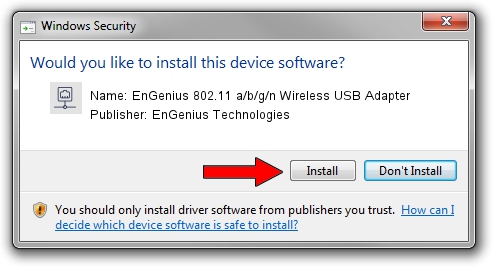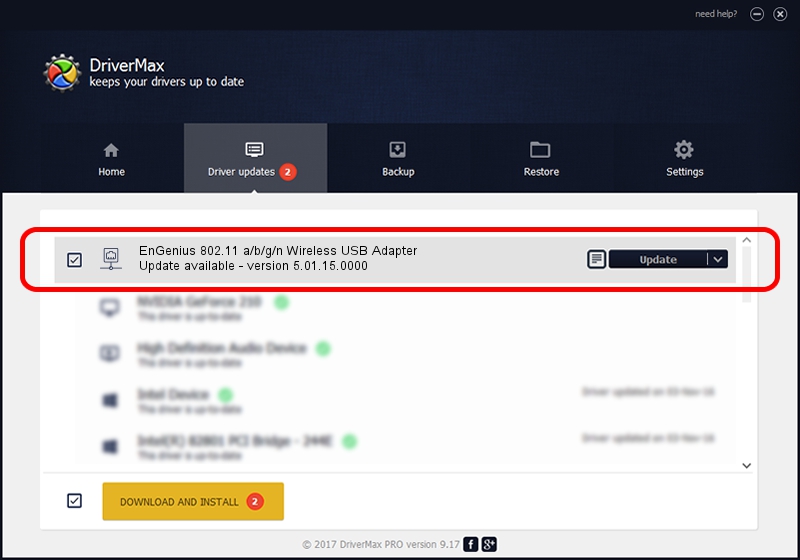Advertising seems to be blocked by your browser.
The ads help us provide this software and web site to you for free.
Please support our project by allowing our site to show ads.
Home /
Manufacturers /
EnGenius Technologies /
EnGenius 802.11 a/b/g/n Wireless USB Adapter /
USB/VID_1740&PID_0602 /
5.01.15.0000 May 16, 2014
EnGenius Technologies EnGenius 802.11 a/b/g/n Wireless USB Adapter driver download and installation
EnGenius 802.11 a/b/g/n Wireless USB Adapter is a Network Adapters hardware device. This driver was developed by EnGenius Technologies. The hardware id of this driver is USB/VID_1740&PID_0602; this string has to match your hardware.
1. How to manually install EnGenius Technologies EnGenius 802.11 a/b/g/n Wireless USB Adapter driver
- You can download from the link below the driver installer file for the EnGenius Technologies EnGenius 802.11 a/b/g/n Wireless USB Adapter driver. The archive contains version 5.01.15.0000 released on 2014-05-16 of the driver.
- Start the driver installer file from a user account with the highest privileges (rights). If your UAC (User Access Control) is started please accept of the driver and run the setup with administrative rights.
- Follow the driver setup wizard, which will guide you; it should be pretty easy to follow. The driver setup wizard will analyze your PC and will install the right driver.
- When the operation finishes shutdown and restart your computer in order to use the updated driver. It is as simple as that to install a Windows driver!
This driver was installed by many users and received an average rating of 3.8 stars out of 87050 votes.
2. Using DriverMax to install EnGenius Technologies EnGenius 802.11 a/b/g/n Wireless USB Adapter driver
The advantage of using DriverMax is that it will setup the driver for you in the easiest possible way and it will keep each driver up to date. How easy can you install a driver with DriverMax? Let's take a look!
- Start DriverMax and press on the yellow button named ~SCAN FOR DRIVER UPDATES NOW~. Wait for DriverMax to analyze each driver on your PC.
- Take a look at the list of driver updates. Scroll the list down until you find the EnGenius Technologies EnGenius 802.11 a/b/g/n Wireless USB Adapter driver. Click the Update button.
- Enjoy using the updated driver! :)

Jun 27 2016 1:48PM / Written by Andreea Kartman for DriverMax
follow @DeeaKartman