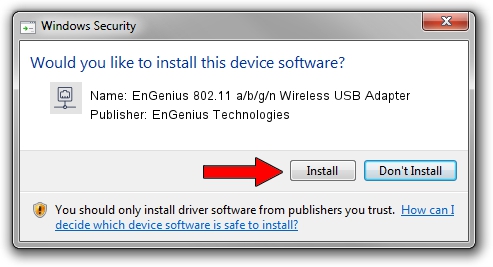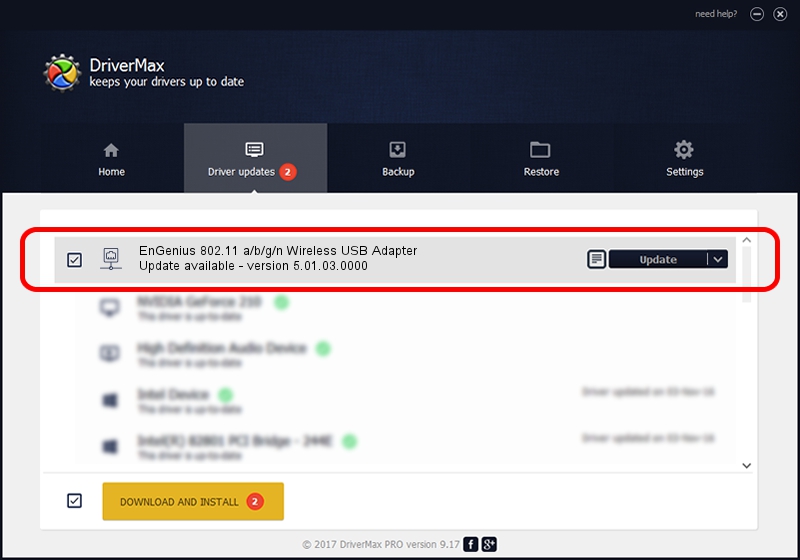Advertising seems to be blocked by your browser.
The ads help us provide this software and web site to you for free.
Please support our project by allowing our site to show ads.
Home /
Manufacturers /
EnGenius Technologies /
EnGenius 802.11 a/b/g/n Wireless USB Adapter /
USB/VID_1740&PID_0602 /
5.01.03.0000 Jun 07, 2013
Download and install EnGenius Technologies EnGenius 802.11 a/b/g/n Wireless USB Adapter driver
EnGenius 802.11 a/b/g/n Wireless USB Adapter is a Network Adapters hardware device. The Windows version of this driver was developed by EnGenius Technologies. In order to make sure you are downloading the exact right driver the hardware id is USB/VID_1740&PID_0602.
1. How to manually install EnGenius Technologies EnGenius 802.11 a/b/g/n Wireless USB Adapter driver
- Download the setup file for EnGenius Technologies EnGenius 802.11 a/b/g/n Wireless USB Adapter driver from the location below. This is the download link for the driver version 5.01.03.0000 dated 2013-06-07.
- Start the driver setup file from a Windows account with the highest privileges (rights). If your User Access Control Service (UAC) is running then you will have to accept of the driver and run the setup with administrative rights.
- Follow the driver installation wizard, which should be pretty easy to follow. The driver installation wizard will scan your PC for compatible devices and will install the driver.
- Shutdown and restart your computer and enjoy the updated driver, it is as simple as that.
Size of this driver: 1014535 bytes (990.76 KB)
This driver was installed by many users and received an average rating of 4.4 stars out of 58331 votes.
This driver will work for the following versions of Windows:
- This driver works on Windows 7 32 bits
- This driver works on Windows 8 32 bits
- This driver works on Windows 8.1 32 bits
- This driver works on Windows 10 32 bits
- This driver works on Windows 11 32 bits
2. Using DriverMax to install EnGenius Technologies EnGenius 802.11 a/b/g/n Wireless USB Adapter driver
The advantage of using DriverMax is that it will install the driver for you in the easiest possible way and it will keep each driver up to date, not just this one. How can you install a driver with DriverMax? Let's see!
- Start DriverMax and push on the yellow button named ~SCAN FOR DRIVER UPDATES NOW~. Wait for DriverMax to scan and analyze each driver on your computer.
- Take a look at the list of driver updates. Search the list until you locate the EnGenius Technologies EnGenius 802.11 a/b/g/n Wireless USB Adapter driver. Click on Update.
- Enjoy using the updated driver! :)

Jul 11 2016 2:45AM / Written by Dan Armano for DriverMax
follow @danarm