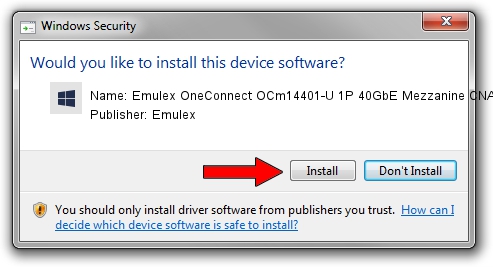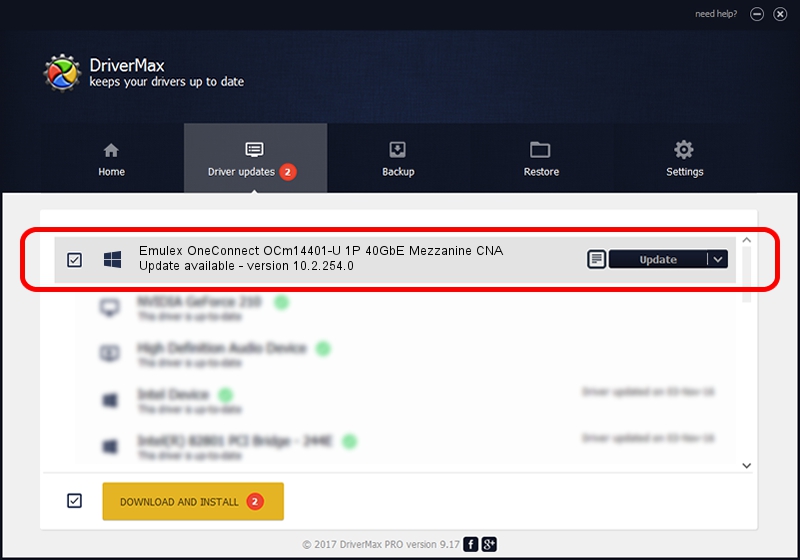Advertising seems to be blocked by your browser.
The ads help us provide this software and web site to you for free.
Please support our project by allowing our site to show ads.
Home /
Manufacturers /
Emulex /
Emulex OneConnect OCm14401-U 1P 40GbE Mezzanine CNA /
PCI/VEN_10DF&DEV_0722&SUBSYS_E89210DF /
10.2.254.0 Apr 18, 2014
Emulex Emulex OneConnect OCm14401-U 1P 40GbE Mezzanine CNA - two ways of downloading and installing the driver
Emulex OneConnect OCm14401-U 1P 40GbE Mezzanine CNA is a SCSI Adapter hardware device. The Windows version of this driver was developed by Emulex. PCI/VEN_10DF&DEV_0722&SUBSYS_E89210DF is the matching hardware id of this device.
1. Manually install Emulex Emulex OneConnect OCm14401-U 1P 40GbE Mezzanine CNA driver
- Download the setup file for Emulex Emulex OneConnect OCm14401-U 1P 40GbE Mezzanine CNA driver from the link below. This download link is for the driver version 10.2.254.0 dated 2014-04-18.
- Start the driver installation file from a Windows account with the highest privileges (rights). If your User Access Control Service (UAC) is running then you will have to accept of the driver and run the setup with administrative rights.
- Follow the driver setup wizard, which should be quite easy to follow. The driver setup wizard will scan your PC for compatible devices and will install the driver.
- Shutdown and restart your PC and enjoy the new driver, it is as simple as that.
Driver file size: 207892 bytes (203.02 KB)
Driver rating 5 stars out of 83319 votes.
This driver was released for the following versions of Windows:
- This driver works on Windows 2000 64 bits
- This driver works on Windows Server 2003 64 bits
- This driver works on Windows XP 64 bits
- This driver works on Windows Vista 64 bits
- This driver works on Windows 7 64 bits
- This driver works on Windows 8 64 bits
- This driver works on Windows 8.1 64 bits
- This driver works on Windows 10 64 bits
- This driver works on Windows 11 64 bits
2. Installing the Emulex Emulex OneConnect OCm14401-U 1P 40GbE Mezzanine CNA driver using DriverMax: the easy way
The advantage of using DriverMax is that it will setup the driver for you in just a few seconds and it will keep each driver up to date. How can you install a driver using DriverMax? Let's see!
- Open DriverMax and click on the yellow button named ~SCAN FOR DRIVER UPDATES NOW~. Wait for DriverMax to scan and analyze each driver on your PC.
- Take a look at the list of detected driver updates. Scroll the list down until you locate the Emulex Emulex OneConnect OCm14401-U 1P 40GbE Mezzanine CNA driver. Click on Update.
- That's all, the driver is now installed!

Jun 20 2016 12:48PM / Written by Andreea Kartman for DriverMax
follow @DeeaKartman