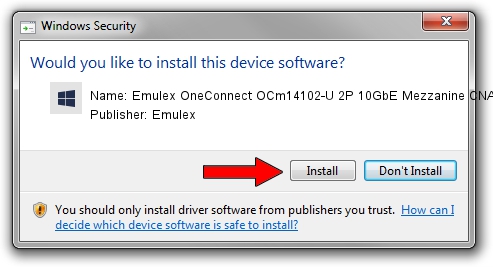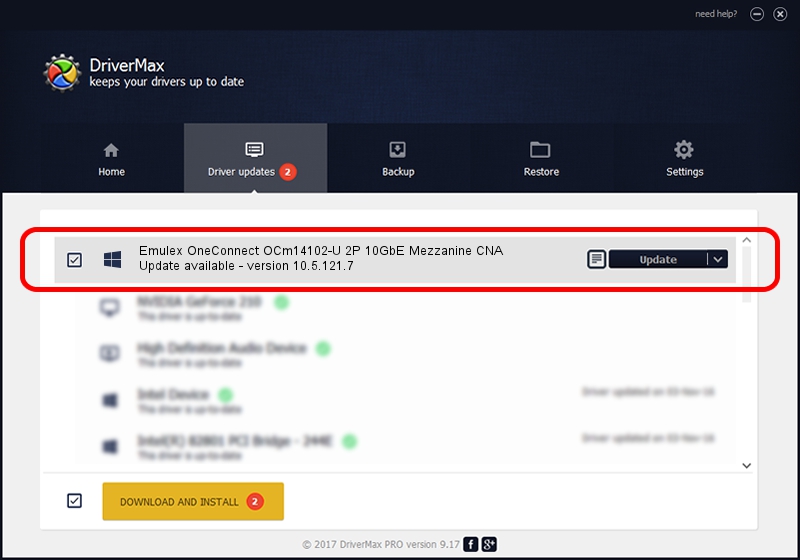Advertising seems to be blocked by your browser.
The ads help us provide this software and web site to you for free.
Please support our project by allowing our site to show ads.
Home /
Manufacturers /
Emulex /
Emulex OneConnect OCm14102-U 2P 10GbE Mezzanine CNA /
PCI/VEN_10DF&DEV_0722&SUBSYS_E88210DF /
10.5.121.7 May 30, 2015
Download and install Emulex Emulex OneConnect OCm14102-U 2P 10GbE Mezzanine CNA driver
Emulex OneConnect OCm14102-U 2P 10GbE Mezzanine CNA is a SCSI Adapter device. This Windows driver was developed by Emulex. PCI/VEN_10DF&DEV_0722&SUBSYS_E88210DF is the matching hardware id of this device.
1. Install Emulex Emulex OneConnect OCm14102-U 2P 10GbE Mezzanine CNA driver manually
- Download the driver setup file for Emulex Emulex OneConnect OCm14102-U 2P 10GbE Mezzanine CNA driver from the link below. This download link is for the driver version 10.5.121.7 released on 2015-05-30.
- Run the driver installation file from a Windows account with administrative rights. If your User Access Control Service (UAC) is started then you will have to accept of the driver and run the setup with administrative rights.
- Follow the driver installation wizard, which should be quite easy to follow. The driver installation wizard will analyze your PC for compatible devices and will install the driver.
- Shutdown and restart your computer and enjoy the updated driver, as you can see it was quite smple.
Download size of the driver: 219889 bytes (214.74 KB)
Driver rating 4.4 stars out of 60699 votes.
This driver will work for the following versions of Windows:
- This driver works on Windows 2000 64 bits
- This driver works on Windows Server 2003 64 bits
- This driver works on Windows XP 64 bits
- This driver works on Windows Vista 64 bits
- This driver works on Windows 7 64 bits
- This driver works on Windows 8 64 bits
- This driver works on Windows 8.1 64 bits
- This driver works on Windows 10 64 bits
- This driver works on Windows 11 64 bits
2. How to use DriverMax to install Emulex Emulex OneConnect OCm14102-U 2P 10GbE Mezzanine CNA driver
The advantage of using DriverMax is that it will setup the driver for you in the easiest possible way and it will keep each driver up to date. How can you install a driver using DriverMax? Let's take a look!
- Open DriverMax and push on the yellow button that says ~SCAN FOR DRIVER UPDATES NOW~. Wait for DriverMax to analyze each driver on your PC.
- Take a look at the list of available driver updates. Search the list until you find the Emulex Emulex OneConnect OCm14102-U 2P 10GbE Mezzanine CNA driver. Click on Update.
- Finished installing the driver!

Apr 1 2024 4:37AM / Written by Dan Armano for DriverMax
follow @danarm