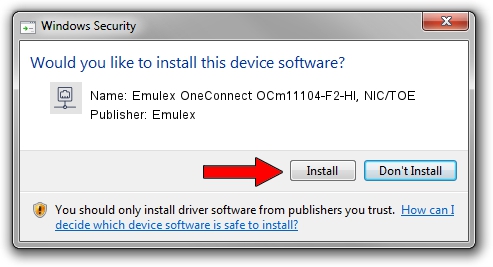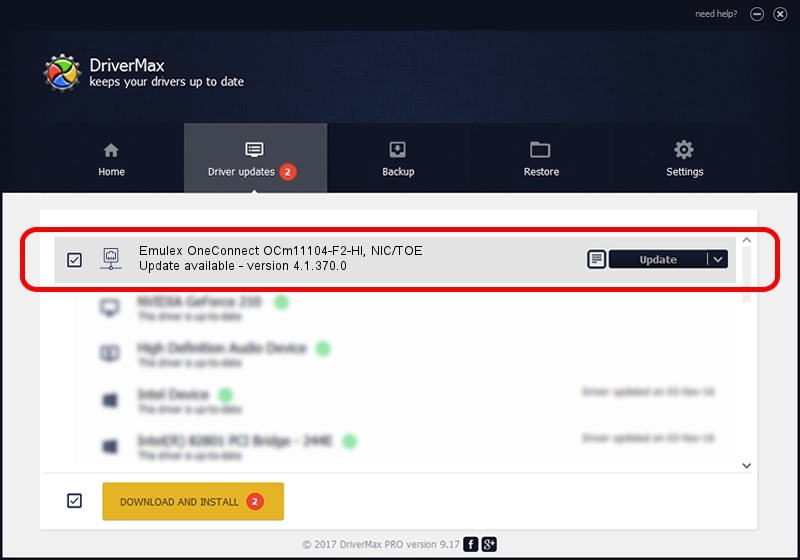Advertising seems to be blocked by your browser.
The ads help us provide this software and web site to you for free.
Please support our project by allowing our site to show ads.
Home /
Manufacturers /
Emulex /
Emulex OneConnect OCm11104-F2-HI, NIC/TOE /
PCI/VEN_19A2&DEV_0710&SUBSYS_30541054 /
4.1.370.0 Feb 06, 2012
Emulex Emulex OneConnect OCm11104-F2-HI, NIC/TOE how to download and install the driver
Emulex OneConnect OCm11104-F2-HI, NIC/TOE is a Network Adapters hardware device. This Windows driver was developed by Emulex. The hardware id of this driver is PCI/VEN_19A2&DEV_0710&SUBSYS_30541054; this string has to match your hardware.
1. How to manually install Emulex Emulex OneConnect OCm11104-F2-HI, NIC/TOE driver
- You can download from the link below the driver setup file for the Emulex Emulex OneConnect OCm11104-F2-HI, NIC/TOE driver. The archive contains version 4.1.370.0 dated 2012-02-06 of the driver.
- Start the driver installer file from a user account with administrative rights. If your User Access Control (UAC) is enabled please accept of the driver and run the setup with administrative rights.
- Go through the driver setup wizard, which will guide you; it should be pretty easy to follow. The driver setup wizard will analyze your computer and will install the right driver.
- When the operation finishes shutdown and restart your computer in order to use the updated driver. As you can see it was quite smple to install a Windows driver!
Download size of the driver: 405002 bytes (395.51 KB)
This driver was rated with an average of 4.9 stars by 29641 users.
This driver is fully compatible with the following versions of Windows:
- This driver works on Windows 7 64 bits
- This driver works on Windows 8 64 bits
- This driver works on Windows 8.1 64 bits
- This driver works on Windows 10 64 bits
- This driver works on Windows 11 64 bits
2. Using DriverMax to install Emulex Emulex OneConnect OCm11104-F2-HI, NIC/TOE driver
The advantage of using DriverMax is that it will setup the driver for you in the easiest possible way and it will keep each driver up to date. How can you install a driver using DriverMax? Let's see!
- Start DriverMax and click on the yellow button that says ~SCAN FOR DRIVER UPDATES NOW~. Wait for DriverMax to analyze each driver on your computer.
- Take a look at the list of available driver updates. Search the list until you locate the Emulex Emulex OneConnect OCm11104-F2-HI, NIC/TOE driver. Click on Update.
- Finished installing the driver!

Jul 7 2016 5:25AM / Written by Andreea Kartman for DriverMax
follow @DeeaKartman