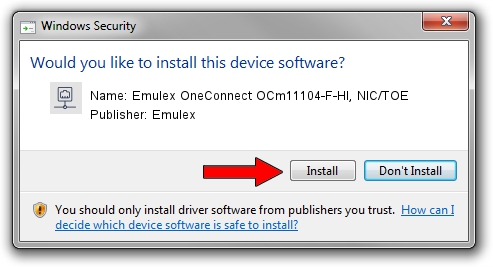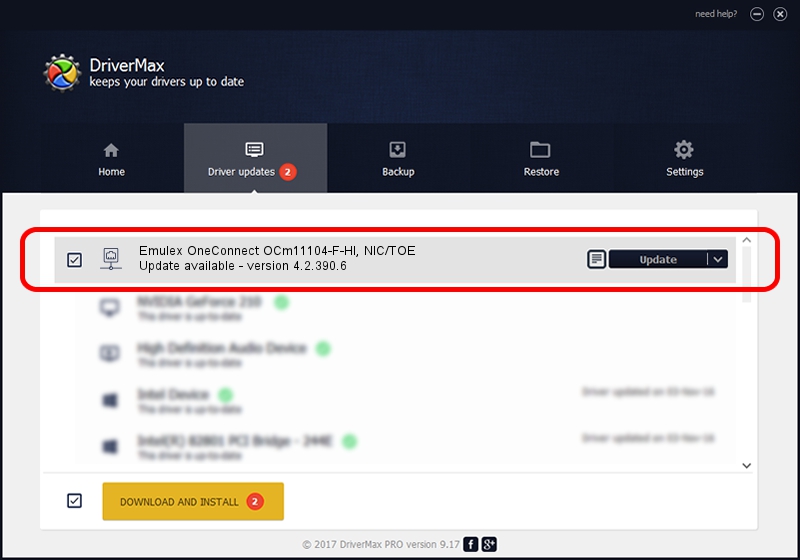Advertising seems to be blocked by your browser.
The ads help us provide this software and web site to you for free.
Please support our project by allowing our site to show ads.
Home /
Manufacturers /
Emulex /
Emulex OneConnect OCm11104-F-HI, NIC/TOE /
PCI/VEN_19A2&DEV_0710&SUBSYS_304B1054 /
4.2.390.6 Oct 25, 2012
Emulex Emulex OneConnect OCm11104-F-HI, NIC/TOE how to download and install the driver
Emulex OneConnect OCm11104-F-HI, NIC/TOE is a Network Adapters device. The developer of this driver was Emulex. The hardware id of this driver is PCI/VEN_19A2&DEV_0710&SUBSYS_304B1054; this string has to match your hardware.
1. Emulex Emulex OneConnect OCm11104-F-HI, NIC/TOE driver - how to install it manually
- You can download from the link below the driver installer file for the Emulex Emulex OneConnect OCm11104-F-HI, NIC/TOE driver. The archive contains version 4.2.390.6 dated 2012-10-25 of the driver.
- Start the driver installer file from a user account with the highest privileges (rights). If your User Access Control (UAC) is started please confirm the installation of the driver and run the setup with administrative rights.
- Go through the driver installation wizard, which will guide you; it should be quite easy to follow. The driver installation wizard will analyze your computer and will install the right driver.
- When the operation finishes shutdown and restart your computer in order to use the updated driver. It is as simple as that to install a Windows driver!
The file size of this driver is 422524 bytes (412.62 KB)
This driver received an average rating of 4.8 stars out of 44774 votes.
This driver will work for the following versions of Windows:
- This driver works on Windows 8 64 bits
- This driver works on Windows 8.1 64 bits
- This driver works on Windows 10 64 bits
- This driver works on Windows 11 64 bits
2. Installing the Emulex Emulex OneConnect OCm11104-F-HI, NIC/TOE driver using DriverMax: the easy way
The most important advantage of using DriverMax is that it will install the driver for you in the easiest possible way and it will keep each driver up to date, not just this one. How easy can you install a driver using DriverMax? Let's take a look!
- Start DriverMax and push on the yellow button that says ~SCAN FOR DRIVER UPDATES NOW~. Wait for DriverMax to scan and analyze each driver on your computer.
- Take a look at the list of available driver updates. Scroll the list down until you locate the Emulex Emulex OneConnect OCm11104-F-HI, NIC/TOE driver. Click the Update button.
- That's all, the driver is now installed!

Jul 6 2016 5:26AM / Written by Andreea Kartman for DriverMax
follow @DeeaKartman