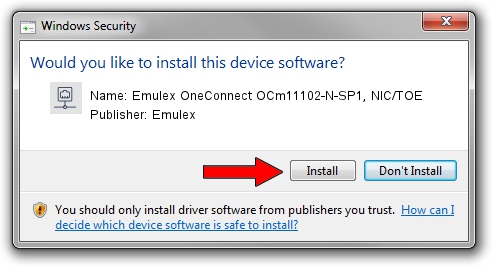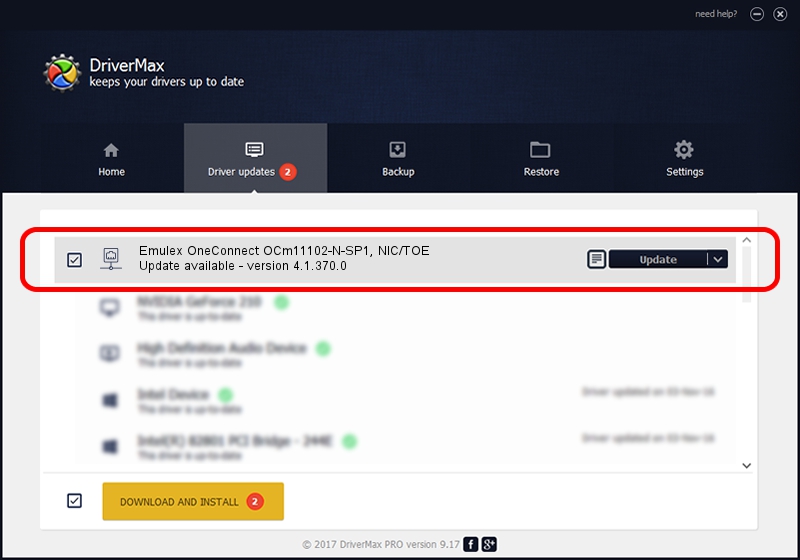Advertising seems to be blocked by your browser.
The ads help us provide this software and web site to you for free.
Please support our project by allowing our site to show ads.
Home /
Manufacturers /
Emulex /
Emulex OneConnect OCm11102-N-SP1, NIC/TOE /
PCI/VEN_19A2&DEV_0710&SUBSYS_E73610DF /
4.1.370.0 Feb 06, 2012
Emulex Emulex OneConnect OCm11102-N-SP1, NIC/TOE - two ways of downloading and installing the driver
Emulex OneConnect OCm11102-N-SP1, NIC/TOE is a Network Adapters hardware device. This Windows driver was developed by Emulex. In order to make sure you are downloading the exact right driver the hardware id is PCI/VEN_19A2&DEV_0710&SUBSYS_E73610DF.
1. Install Emulex Emulex OneConnect OCm11102-N-SP1, NIC/TOE driver manually
- You can download from the link below the driver installer file for the Emulex Emulex OneConnect OCm11102-N-SP1, NIC/TOE driver. The archive contains version 4.1.370.0 released on 2012-02-06 of the driver.
- Run the driver installer file from a user account with the highest privileges (rights). If your User Access Control Service (UAC) is running please confirm the installation of the driver and run the setup with administrative rights.
- Follow the driver installation wizard, which will guide you; it should be quite easy to follow. The driver installation wizard will scan your computer and will install the right driver.
- When the operation finishes shutdown and restart your PC in order to use the updated driver. As you can see it was quite smple to install a Windows driver!
Driver file size: 405002 bytes (395.51 KB)
Driver rating 4.4 stars out of 12846 votes.
This driver was released for the following versions of Windows:
- This driver works on Windows 7 64 bits
- This driver works on Windows 8 64 bits
- This driver works on Windows 8.1 64 bits
- This driver works on Windows 10 64 bits
- This driver works on Windows 11 64 bits
2. How to install Emulex Emulex OneConnect OCm11102-N-SP1, NIC/TOE driver using DriverMax
The advantage of using DriverMax is that it will install the driver for you in the easiest possible way and it will keep each driver up to date. How can you install a driver using DriverMax? Let's take a look!
- Open DriverMax and push on the yellow button named ~SCAN FOR DRIVER UPDATES NOW~. Wait for DriverMax to scan and analyze each driver on your computer.
- Take a look at the list of available driver updates. Search the list until you find the Emulex Emulex OneConnect OCm11102-N-SP1, NIC/TOE driver. Click the Update button.
- That's it, you installed your first driver!