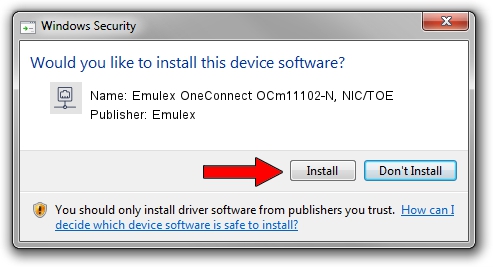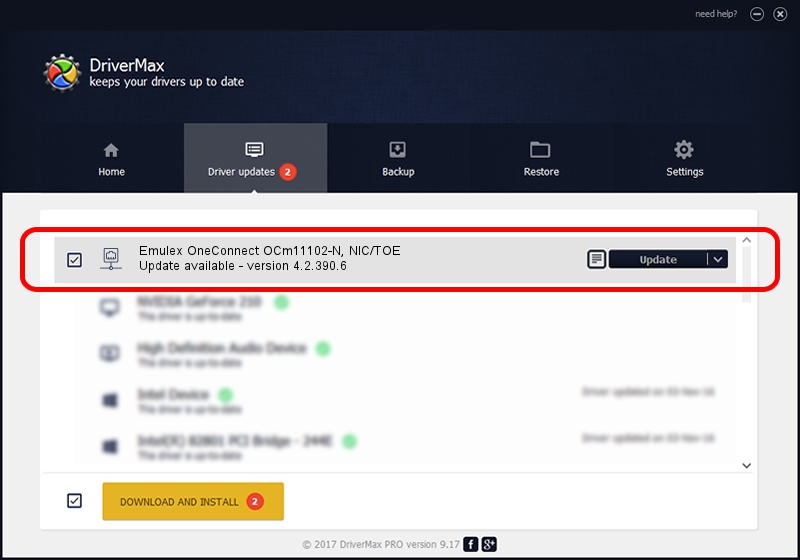Advertising seems to be blocked by your browser.
The ads help us provide this software and web site to you for free.
Please support our project by allowing our site to show ads.
Home /
Manufacturers /
Emulex /
Emulex OneConnect OCm11102-N, NIC/TOE /
PCI/VEN_19A2&DEV_0710&SUBSYS_11A51734 /
4.2.390.6 Oct 25, 2012
Emulex Emulex OneConnect OCm11102-N, NIC/TOE how to download and install the driver
Emulex OneConnect OCm11102-N, NIC/TOE is a Network Adapters hardware device. The Windows version of this driver was developed by Emulex. PCI/VEN_19A2&DEV_0710&SUBSYS_11A51734 is the matching hardware id of this device.
1. How to manually install Emulex Emulex OneConnect OCm11102-N, NIC/TOE driver
- Download the driver setup file for Emulex Emulex OneConnect OCm11102-N, NIC/TOE driver from the location below. This download link is for the driver version 4.2.390.6 dated 2012-10-25.
- Start the driver setup file from a Windows account with administrative rights. If your User Access Control (UAC) is started then you will have to confirm the installation of the driver and run the setup with administrative rights.
- Go through the driver installation wizard, which should be pretty easy to follow. The driver installation wizard will scan your PC for compatible devices and will install the driver.
- Shutdown and restart your computer and enjoy the updated driver, as you can see it was quite smple.
The file size of this driver is 422524 bytes (412.62 KB)
This driver received an average rating of 4.1 stars out of 43744 votes.
This driver is fully compatible with the following versions of Windows:
- This driver works on Windows 8 64 bits
- This driver works on Windows 8.1 64 bits
- This driver works on Windows 10 64 bits
- This driver works on Windows 11 64 bits
2. How to install Emulex Emulex OneConnect OCm11102-N, NIC/TOE driver using DriverMax
The advantage of using DriverMax is that it will setup the driver for you in the easiest possible way and it will keep each driver up to date. How easy can you install a driver using DriverMax? Let's see!
- Open DriverMax and press on the yellow button that says ~SCAN FOR DRIVER UPDATES NOW~. Wait for DriverMax to scan and analyze each driver on your PC.
- Take a look at the list of driver updates. Scroll the list down until you find the Emulex Emulex OneConnect OCm11102-N, NIC/TOE driver. Click on Update.
- That's all, the driver is now installed!

Jul 28 2016 7:20PM / Written by Dan Armano for DriverMax
follow @danarm