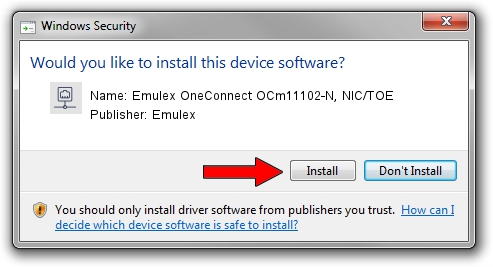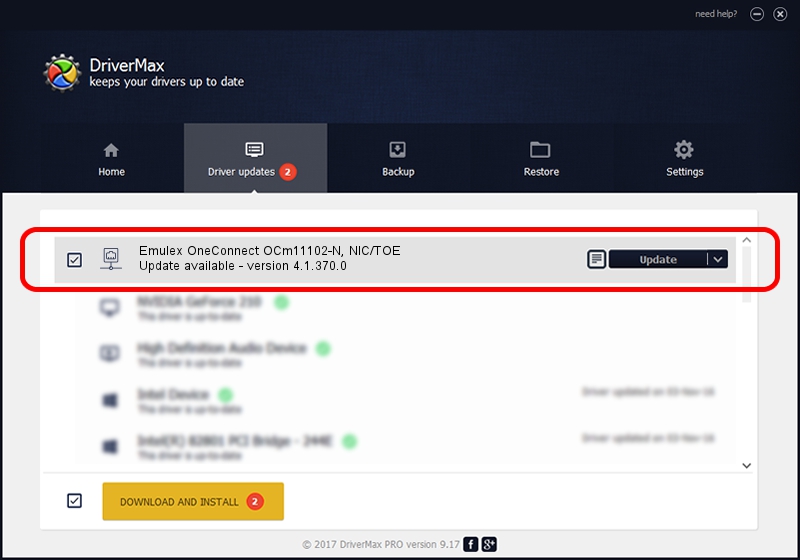Advertising seems to be blocked by your browser.
The ads help us provide this software and web site to you for free.
Please support our project by allowing our site to show ads.
Home /
Manufacturers /
Emulex /
Emulex OneConnect OCm11102-N, NIC/TOE /
PCI/VEN_19A2&DEV_0710&SUBSYS_11A51734 /
4.1.370.0 Feb 06, 2012
Driver for Emulex Emulex OneConnect OCm11102-N, NIC/TOE - downloading and installing it
Emulex OneConnect OCm11102-N, NIC/TOE is a Network Adapters hardware device. The Windows version of this driver was developed by Emulex. The hardware id of this driver is PCI/VEN_19A2&DEV_0710&SUBSYS_11A51734.
1. Manually install Emulex Emulex OneConnect OCm11102-N, NIC/TOE driver
- Download the driver setup file for Emulex Emulex OneConnect OCm11102-N, NIC/TOE driver from the link below. This download link is for the driver version 4.1.370.0 dated 2012-02-06.
- Start the driver installation file from a Windows account with the highest privileges (rights). If your UAC (User Access Control) is enabled then you will have to confirm the installation of the driver and run the setup with administrative rights.
- Go through the driver setup wizard, which should be quite easy to follow. The driver setup wizard will scan your PC for compatible devices and will install the driver.
- Shutdown and restart your computer and enjoy the new driver, it is as simple as that.
The file size of this driver is 405002 bytes (395.51 KB)
Driver rating 4 stars out of 19988 votes.
This driver will work for the following versions of Windows:
- This driver works on Windows 7 64 bits
- This driver works on Windows 8 64 bits
- This driver works on Windows 8.1 64 bits
- This driver works on Windows 10 64 bits
- This driver works on Windows 11 64 bits
2. Using DriverMax to install Emulex Emulex OneConnect OCm11102-N, NIC/TOE driver
The advantage of using DriverMax is that it will setup the driver for you in just a few seconds and it will keep each driver up to date, not just this one. How can you install a driver using DriverMax? Let's see!
- Start DriverMax and push on the yellow button named ~SCAN FOR DRIVER UPDATES NOW~. Wait for DriverMax to scan and analyze each driver on your computer.
- Take a look at the list of available driver updates. Scroll the list down until you find the Emulex Emulex OneConnect OCm11102-N, NIC/TOE driver. Click the Update button.
- That's all, the driver is now installed!

Jul 22 2016 8:53PM / Written by Andreea Kartman for DriverMax
follow @DeeaKartman