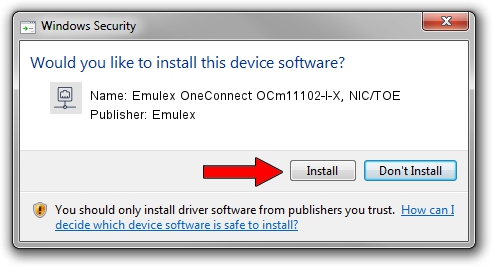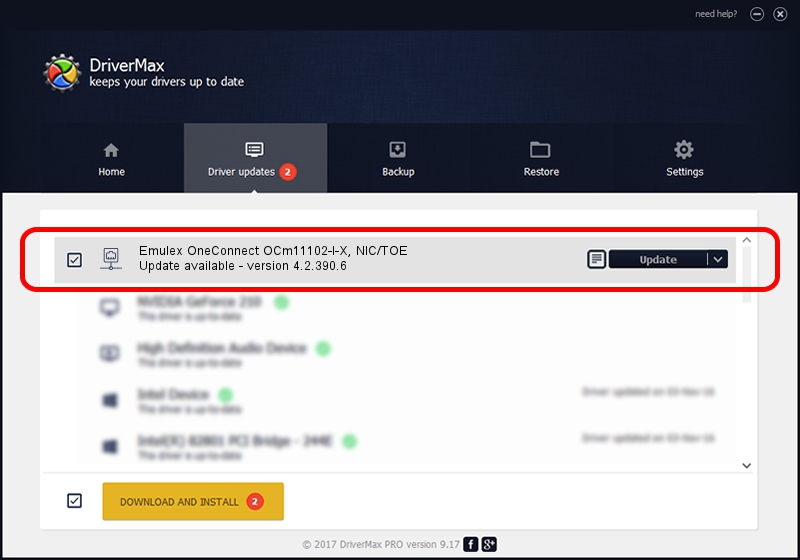Advertising seems to be blocked by your browser.
The ads help us provide this software and web site to you for free.
Please support our project by allowing our site to show ads.
Home /
Manufacturers /
Emulex /
Emulex OneConnect OCm11102-I-X, NIC/TOE /
PCI/VEN_19A2&DEV_0710&SUBSYS_E75010DF /
4.2.390.6 Oct 25, 2012
Emulex Emulex OneConnect OCm11102-I-X, NIC/TOE driver download and installation
Emulex OneConnect OCm11102-I-X, NIC/TOE is a Network Adapters hardware device. This Windows driver was developed by Emulex. The hardware id of this driver is PCI/VEN_19A2&DEV_0710&SUBSYS_E75010DF; this string has to match your hardware.
1. How to manually install Emulex Emulex OneConnect OCm11102-I-X, NIC/TOE driver
- Download the setup file for Emulex Emulex OneConnect OCm11102-I-X, NIC/TOE driver from the location below. This is the download link for the driver version 4.2.390.6 dated 2012-10-25.
- Run the driver installation file from a Windows account with the highest privileges (rights). If your UAC (User Access Control) is running then you will have to confirm the installation of the driver and run the setup with administrative rights.
- Go through the driver installation wizard, which should be quite straightforward. The driver installation wizard will analyze your PC for compatible devices and will install the driver.
- Restart your PC and enjoy the updated driver, it is as simple as that.
The file size of this driver is 422524 bytes (412.62 KB)
This driver received an average rating of 4.8 stars out of 11308 votes.
This driver is compatible with the following versions of Windows:
- This driver works on Windows 8 64 bits
- This driver works on Windows 8.1 64 bits
- This driver works on Windows 10 64 bits
- This driver works on Windows 11 64 bits
2. Using DriverMax to install Emulex Emulex OneConnect OCm11102-I-X, NIC/TOE driver
The advantage of using DriverMax is that it will setup the driver for you in just a few seconds and it will keep each driver up to date. How can you install a driver using DriverMax? Let's take a look!
- Start DriverMax and push on the yellow button named ~SCAN FOR DRIVER UPDATES NOW~. Wait for DriverMax to scan and analyze each driver on your computer.
- Take a look at the list of detected driver updates. Search the list until you locate the Emulex Emulex OneConnect OCm11102-I-X, NIC/TOE driver. Click the Update button.
- That's it, you installed your first driver!

Jul 30 2016 10:52AM / Written by Daniel Statescu for DriverMax
follow @DanielStatescu