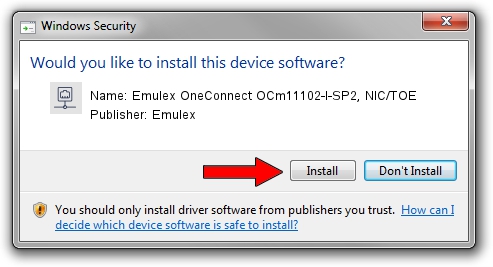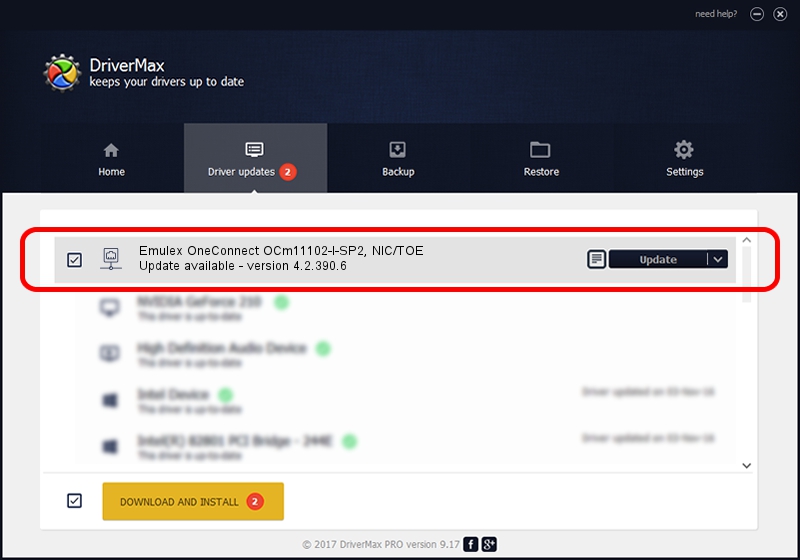Advertising seems to be blocked by your browser.
The ads help us provide this software and web site to you for free.
Please support our project by allowing our site to show ads.
Home /
Manufacturers /
Emulex /
Emulex OneConnect OCm11102-I-SP2, NIC/TOE /
PCI/VEN_19A2&DEV_0710&SUBSYS_E75810DF /
4.2.390.6 Oct 25, 2012
Driver for Emulex Emulex OneConnect OCm11102-I-SP2, NIC/TOE - downloading and installing it
Emulex OneConnect OCm11102-I-SP2, NIC/TOE is a Network Adapters device. This driver was developed by Emulex. The hardware id of this driver is PCI/VEN_19A2&DEV_0710&SUBSYS_E75810DF; this string has to match your hardware.
1. How to manually install Emulex Emulex OneConnect OCm11102-I-SP2, NIC/TOE driver
- Download the setup file for Emulex Emulex OneConnect OCm11102-I-SP2, NIC/TOE driver from the location below. This is the download link for the driver version 4.2.390.6 dated 2012-10-25.
- Start the driver installation file from a Windows account with the highest privileges (rights). If your User Access Control Service (UAC) is running then you will have to confirm the installation of the driver and run the setup with administrative rights.
- Follow the driver installation wizard, which should be pretty straightforward. The driver installation wizard will scan your PC for compatible devices and will install the driver.
- Shutdown and restart your computer and enjoy the new driver, as you can see it was quite smple.
The file size of this driver is 422524 bytes (412.62 KB)
Driver rating 4.9 stars out of 22913 votes.
This driver is fully compatible with the following versions of Windows:
- This driver works on Windows 8 64 bits
- This driver works on Windows 8.1 64 bits
- This driver works on Windows 10 64 bits
- This driver works on Windows 11 64 bits
2. How to use DriverMax to install Emulex Emulex OneConnect OCm11102-I-SP2, NIC/TOE driver
The advantage of using DriverMax is that it will install the driver for you in just a few seconds and it will keep each driver up to date. How easy can you install a driver using DriverMax? Let's take a look!
- Start DriverMax and push on the yellow button that says ~SCAN FOR DRIVER UPDATES NOW~. Wait for DriverMax to scan and analyze each driver on your computer.
- Take a look at the list of available driver updates. Scroll the list down until you locate the Emulex Emulex OneConnect OCm11102-I-SP2, NIC/TOE driver. Click the Update button.
- Finished installing the driver!

Aug 3 2016 12:56AM / Written by Dan Armano for DriverMax
follow @danarm