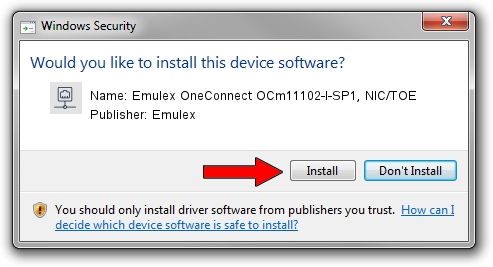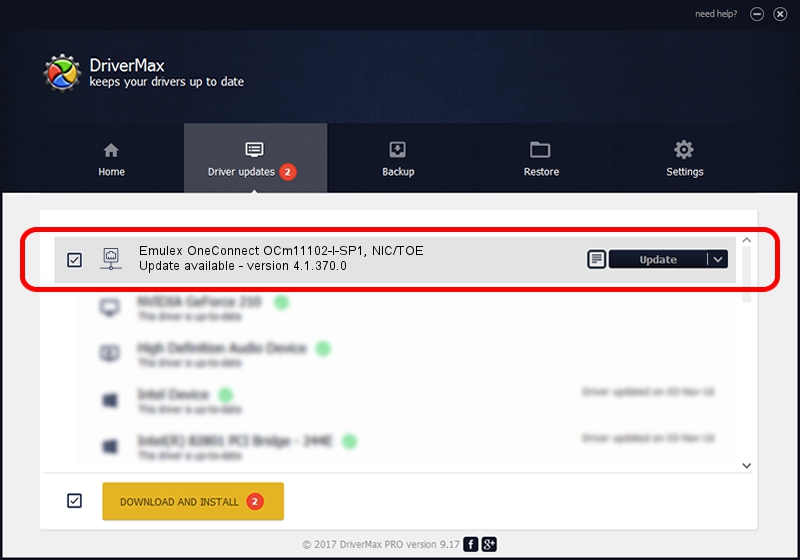Advertising seems to be blocked by your browser.
The ads help us provide this software and web site to you for free.
Please support our project by allowing our site to show ads.
Home /
Manufacturers /
Emulex /
Emulex OneConnect OCm11102-I-SP1, NIC/TOE /
PCI/VEN_19A2&DEV_0710&SUBSYS_E75610DF /
4.1.370.0 Feb 06, 2012
Emulex Emulex OneConnect OCm11102-I-SP1, NIC/TOE driver download and installation
Emulex OneConnect OCm11102-I-SP1, NIC/TOE is a Network Adapters device. The Windows version of this driver was developed by Emulex. The hardware id of this driver is PCI/VEN_19A2&DEV_0710&SUBSYS_E75610DF; this string has to match your hardware.
1. Emulex Emulex OneConnect OCm11102-I-SP1, NIC/TOE - install the driver manually
- You can download from the link below the driver installer file for the Emulex Emulex OneConnect OCm11102-I-SP1, NIC/TOE driver. The archive contains version 4.1.370.0 dated 2012-02-06 of the driver.
- Run the driver installer file from a user account with administrative rights. If your UAC (User Access Control) is started please confirm the installation of the driver and run the setup with administrative rights.
- Follow the driver setup wizard, which will guide you; it should be pretty easy to follow. The driver setup wizard will scan your computer and will install the right driver.
- When the operation finishes restart your PC in order to use the updated driver. It is as simple as that to install a Windows driver!
The file size of this driver is 405002 bytes (395.51 KB)
This driver was installed by many users and received an average rating of 4.8 stars out of 12078 votes.
This driver will work for the following versions of Windows:
- This driver works on Windows 7 64 bits
- This driver works on Windows 8 64 bits
- This driver works on Windows 8.1 64 bits
- This driver works on Windows 10 64 bits
- This driver works on Windows 11 64 bits
2. How to install Emulex Emulex OneConnect OCm11102-I-SP1, NIC/TOE driver using DriverMax
The most important advantage of using DriverMax is that it will install the driver for you in just a few seconds and it will keep each driver up to date, not just this one. How can you install a driver with DriverMax? Let's take a look!
- Open DriverMax and press on the yellow button that says ~SCAN FOR DRIVER UPDATES NOW~. Wait for DriverMax to scan and analyze each driver on your PC.
- Take a look at the list of detected driver updates. Scroll the list down until you locate the Emulex Emulex OneConnect OCm11102-I-SP1, NIC/TOE driver. Click the Update button.
- That's all, the driver is now installed!

Aug 2 2016 4:56AM / Written by Andreea Kartman for DriverMax
follow @DeeaKartman