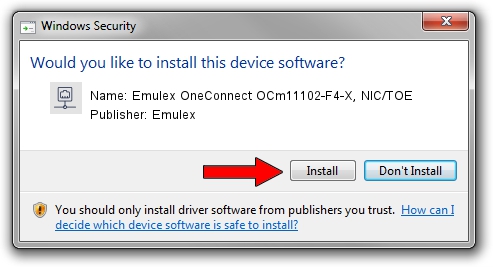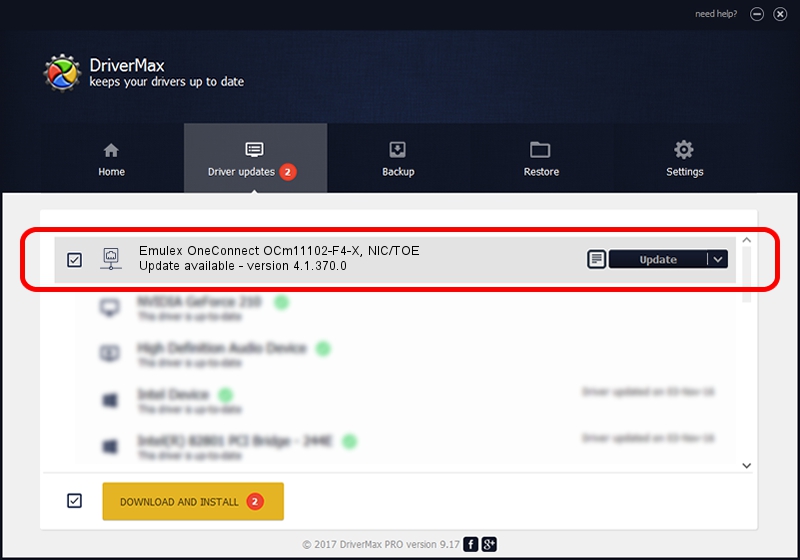Advertising seems to be blocked by your browser.
The ads help us provide this software and web site to you for free.
Please support our project by allowing our site to show ads.
Home /
Manufacturers /
Emulex /
Emulex OneConnect OCm11102-F4-X, NIC/TOE /
PCI/VEN_19A2&DEV_0710&SUBSYS_E71E10DF /
4.1.370.0 Feb 06, 2012
Emulex Emulex OneConnect OCm11102-F4-X, NIC/TOE - two ways of downloading and installing the driver
Emulex OneConnect OCm11102-F4-X, NIC/TOE is a Network Adapters device. The Windows version of this driver was developed by Emulex. The hardware id of this driver is PCI/VEN_19A2&DEV_0710&SUBSYS_E71E10DF; this string has to match your hardware.
1. How to manually install Emulex Emulex OneConnect OCm11102-F4-X, NIC/TOE driver
- Download the driver setup file for Emulex Emulex OneConnect OCm11102-F4-X, NIC/TOE driver from the location below. This is the download link for the driver version 4.1.370.0 released on 2012-02-06.
- Start the driver setup file from a Windows account with administrative rights. If your User Access Control Service (UAC) is enabled then you will have to confirm the installation of the driver and run the setup with administrative rights.
- Follow the driver setup wizard, which should be pretty straightforward. The driver setup wizard will scan your PC for compatible devices and will install the driver.
- Restart your PC and enjoy the updated driver, it is as simple as that.
File size of the driver: 405002 bytes (395.51 KB)
This driver was installed by many users and received an average rating of 4.6 stars out of 28846 votes.
This driver is fully compatible with the following versions of Windows:
- This driver works on Windows 7 64 bits
- This driver works on Windows 8 64 bits
- This driver works on Windows 8.1 64 bits
- This driver works on Windows 10 64 bits
- This driver works on Windows 11 64 bits
2. Installing the Emulex Emulex OneConnect OCm11102-F4-X, NIC/TOE driver using DriverMax: the easy way
The advantage of using DriverMax is that it will setup the driver for you in just a few seconds and it will keep each driver up to date, not just this one. How easy can you install a driver using DriverMax? Let's follow a few steps!
- Open DriverMax and click on the yellow button named ~SCAN FOR DRIVER UPDATES NOW~. Wait for DriverMax to scan and analyze each driver on your PC.
- Take a look at the list of detected driver updates. Scroll the list down until you find the Emulex Emulex OneConnect OCm11102-F4-X, NIC/TOE driver. Click on Update.
- That's all, the driver is now installed!

Aug 12 2016 9:07AM / Written by Andreea Kartman for DriverMax
follow @DeeaKartman