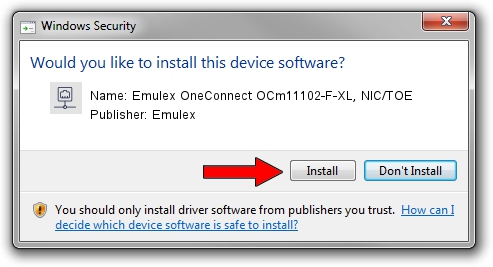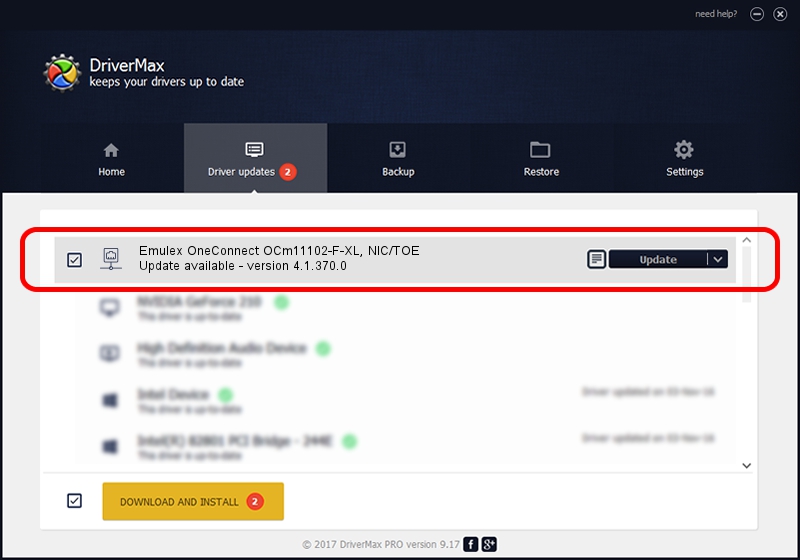Advertising seems to be blocked by your browser.
The ads help us provide this software and web site to you for free.
Please support our project by allowing our site to show ads.
Home /
Manufacturers /
Emulex /
Emulex OneConnect OCm11102-F-XL, NIC/TOE /
PCI/VEN_19A2&DEV_0710&SUBSYS_E71510DF /
4.1.370.0 Feb 06, 2012
Driver for Emulex Emulex OneConnect OCm11102-F-XL, NIC/TOE - downloading and installing it
Emulex OneConnect OCm11102-F-XL, NIC/TOE is a Network Adapters device. The developer of this driver was Emulex. The hardware id of this driver is PCI/VEN_19A2&DEV_0710&SUBSYS_E71510DF; this string has to match your hardware.
1. Emulex Emulex OneConnect OCm11102-F-XL, NIC/TOE driver - how to install it manually
- Download the driver setup file for Emulex Emulex OneConnect OCm11102-F-XL, NIC/TOE driver from the location below. This download link is for the driver version 4.1.370.0 released on 2012-02-06.
- Start the driver setup file from a Windows account with administrative rights. If your User Access Control Service (UAC) is enabled then you will have to confirm the installation of the driver and run the setup with administrative rights.
- Go through the driver setup wizard, which should be quite straightforward. The driver setup wizard will scan your PC for compatible devices and will install the driver.
- Restart your PC and enjoy the new driver, as you can see it was quite smple.
Size of this driver: 405002 bytes (395.51 KB)
Driver rating 4.5 stars out of 28904 votes.
This driver is compatible with the following versions of Windows:
- This driver works on Windows 7 64 bits
- This driver works on Windows 8 64 bits
- This driver works on Windows 8.1 64 bits
- This driver works on Windows 10 64 bits
- This driver works on Windows 11 64 bits
2. How to use DriverMax to install Emulex Emulex OneConnect OCm11102-F-XL, NIC/TOE driver
The advantage of using DriverMax is that it will setup the driver for you in just a few seconds and it will keep each driver up to date, not just this one. How can you install a driver using DriverMax? Let's take a look!
- Start DriverMax and press on the yellow button that says ~SCAN FOR DRIVER UPDATES NOW~. Wait for DriverMax to scan and analyze each driver on your computer.
- Take a look at the list of available driver updates. Search the list until you locate the Emulex Emulex OneConnect OCm11102-F-XL, NIC/TOE driver. Click on Update.
- That's all, the driver is now installed!

Aug 12 2016 9:07AM / Written by Andreea Kartman for DriverMax
follow @DeeaKartman