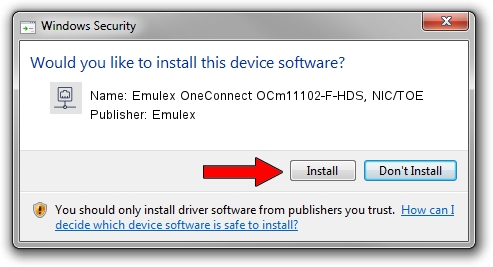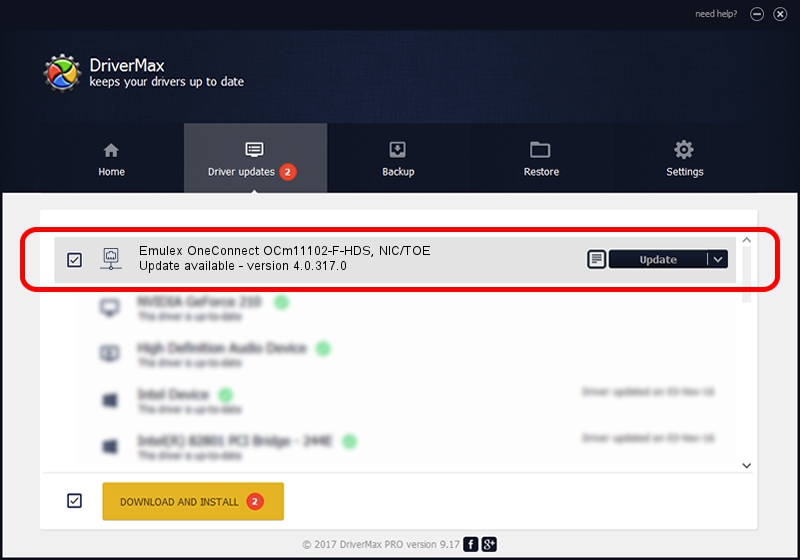Advertising seems to be blocked by your browser.
The ads help us provide this software and web site to you for free.
Please support our project by allowing our site to show ads.
Home /
Manufacturers /
Emulex /
Emulex OneConnect OCm11102-F-HDS, NIC/TOE /
PCI/VEN_19A2&DEV_0710&SUBSYS_E71410DF /
4.0.317.0 Jul 25, 2011
Emulex Emulex OneConnect OCm11102-F-HDS, NIC/TOE - two ways of downloading and installing the driver
Emulex OneConnect OCm11102-F-HDS, NIC/TOE is a Network Adapters hardware device. This Windows driver was developed by Emulex. PCI/VEN_19A2&DEV_0710&SUBSYS_E71410DF is the matching hardware id of this device.
1. Manually install Emulex Emulex OneConnect OCm11102-F-HDS, NIC/TOE driver
- Download the driver setup file for Emulex Emulex OneConnect OCm11102-F-HDS, NIC/TOE driver from the link below. This download link is for the driver version 4.0.317.0 dated 2011-07-25.
- Start the driver installation file from a Windows account with the highest privileges (rights). If your User Access Control Service (UAC) is started then you will have to accept of the driver and run the setup with administrative rights.
- Follow the driver setup wizard, which should be quite easy to follow. The driver setup wizard will analyze your PC for compatible devices and will install the driver.
- Shutdown and restart your computer and enjoy the fresh driver, it is as simple as that.
Download size of the driver: 395939 bytes (386.66 KB)
This driver received an average rating of 4.8 stars out of 4356 votes.
This driver was released for the following versions of Windows:
- This driver works on Windows XP 64 bits
2. Using DriverMax to install Emulex Emulex OneConnect OCm11102-F-HDS, NIC/TOE driver
The advantage of using DriverMax is that it will install the driver for you in just a few seconds and it will keep each driver up to date, not just this one. How easy can you install a driver using DriverMax? Let's take a look!
- Open DriverMax and push on the yellow button that says ~SCAN FOR DRIVER UPDATES NOW~. Wait for DriverMax to scan and analyze each driver on your PC.
- Take a look at the list of available driver updates. Scroll the list down until you locate the Emulex Emulex OneConnect OCm11102-F-HDS, NIC/TOE driver. Click the Update button.
- Finished installing the driver!

Jun 13 2024 8:46PM / Written by Andreea Kartman for DriverMax
follow @DeeaKartman