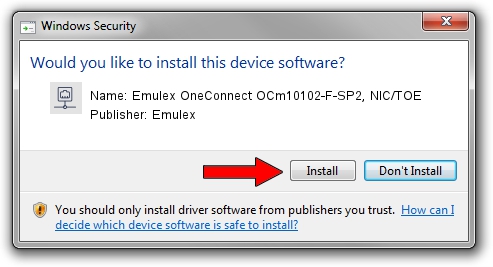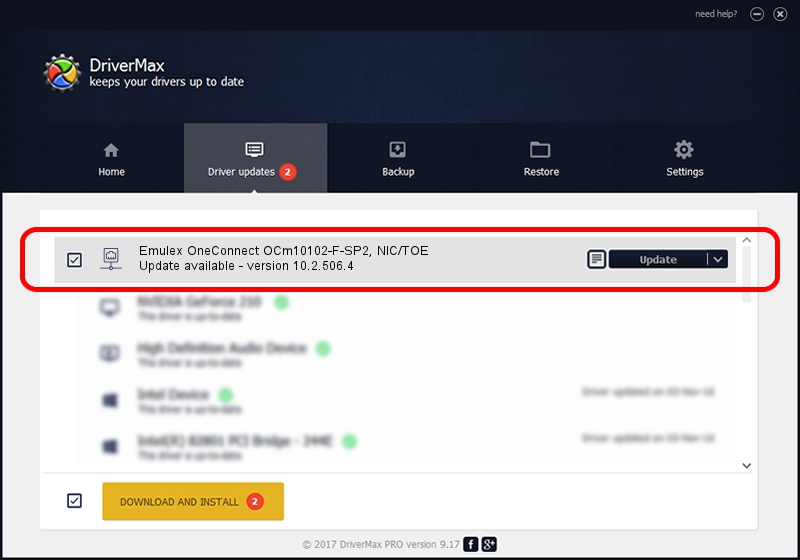Advertising seems to be blocked by your browser.
The ads help us provide this software and web site to you for free.
Please support our project by allowing our site to show ads.
Home /
Manufacturers /
Emulex /
Emulex OneConnect OCm10102-F-SP2, NIC/TOE /
PCI/VEN_19A2&DEV_0700&SUBSYS_E61810DF /
10.2.506.4 Dec 19, 2014
Emulex Emulex OneConnect OCm10102-F-SP2, NIC/TOE - two ways of downloading and installing the driver
Emulex OneConnect OCm10102-F-SP2, NIC/TOE is a Network Adapters hardware device. The Windows version of this driver was developed by Emulex. The hardware id of this driver is PCI/VEN_19A2&DEV_0700&SUBSYS_E61810DF; this string has to match your hardware.
1. Emulex Emulex OneConnect OCm10102-F-SP2, NIC/TOE - install the driver manually
- You can download from the link below the driver setup file for the Emulex Emulex OneConnect OCm10102-F-SP2, NIC/TOE driver. The archive contains version 10.2.506.4 released on 2014-12-19 of the driver.
- Start the driver installer file from a user account with administrative rights. If your UAC (User Access Control) is started please confirm the installation of the driver and run the setup with administrative rights.
- Go through the driver setup wizard, which will guide you; it should be pretty easy to follow. The driver setup wizard will scan your computer and will install the right driver.
- When the operation finishes shutdown and restart your PC in order to use the updated driver. It is as simple as that to install a Windows driver!
The file size of this driver is 616520 bytes (602.07 KB)
This driver received an average rating of 4.3 stars out of 49738 votes.
This driver will work for the following versions of Windows:
- This driver works on Windows 8 64 bits
- This driver works on Windows 8.1 64 bits
- This driver works on Windows 10 64 bits
- This driver works on Windows 11 64 bits
2. Using DriverMax to install Emulex Emulex OneConnect OCm10102-F-SP2, NIC/TOE driver
The advantage of using DriverMax is that it will setup the driver for you in the easiest possible way and it will keep each driver up to date. How can you install a driver using DriverMax? Let's follow a few steps!
- Start DriverMax and press on the yellow button named ~SCAN FOR DRIVER UPDATES NOW~. Wait for DriverMax to analyze each driver on your computer.
- Take a look at the list of available driver updates. Scroll the list down until you locate the Emulex Emulex OneConnect OCm10102-F-SP2, NIC/TOE driver. Click the Update button.
- That's it, you installed your first driver!