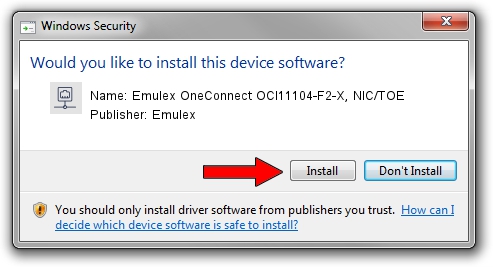Advertising seems to be blocked by your browser.
The ads help us provide this software and web site to you for free.
Please support our project by allowing our site to show ads.
Home /
Manufacturers /
Emulex /
Emulex OneConnect OCl11104-F2-X, NIC/TOE /
PCI/VEN_19A2&DEV_0710&SUBSYS_E70C10DF /
4.1.370.0 Feb 06, 2012
Driver for Emulex Emulex OneConnect OCl11104-F2-X, NIC/TOE - downloading and installing it
Emulex OneConnect OCl11104-F2-X, NIC/TOE is a Network Adapters hardware device. The Windows version of this driver was developed by Emulex. PCI/VEN_19A2&DEV_0710&SUBSYS_E70C10DF is the matching hardware id of this device.
1. Manually install Emulex Emulex OneConnect OCl11104-F2-X, NIC/TOE driver
- Download the driver setup file for Emulex Emulex OneConnect OCl11104-F2-X, NIC/TOE driver from the link below. This download link is for the driver version 4.1.370.0 released on 2012-02-06.
- Start the driver setup file from a Windows account with the highest privileges (rights). If your User Access Control Service (UAC) is started then you will have to accept of the driver and run the setup with administrative rights.
- Follow the driver setup wizard, which should be quite straightforward. The driver setup wizard will scan your PC for compatible devices and will install the driver.
- Restart your computer and enjoy the updated driver, as you can see it was quite smple.
Driver file size: 405002 bytes (395.51 KB)
This driver received an average rating of 4.8 stars out of 29034 votes.
This driver is fully compatible with the following versions of Windows:
- This driver works on Windows 7 64 bits
- This driver works on Windows 8 64 bits
- This driver works on Windows 8.1 64 bits
- This driver works on Windows 10 64 bits
- This driver works on Windows 11 64 bits
2. Using DriverMax to install Emulex Emulex OneConnect OCl11104-F2-X, NIC/TOE driver
The most important advantage of using DriverMax is that it will setup the driver for you in the easiest possible way and it will keep each driver up to date, not just this one. How easy can you install a driver with DriverMax? Let's take a look!
- Start DriverMax and press on the yellow button named ~SCAN FOR DRIVER UPDATES NOW~. Wait for DriverMax to analyze each driver on your PC.
- Take a look at the list of detected driver updates. Search the list until you locate the Emulex Emulex OneConnect OCl11104-F2-X, NIC/TOE driver. Click the Update button.
- Finished installing the driver!

Aug 12 2016 9:06AM / Written by Dan Armano for DriverMax
follow @danarm