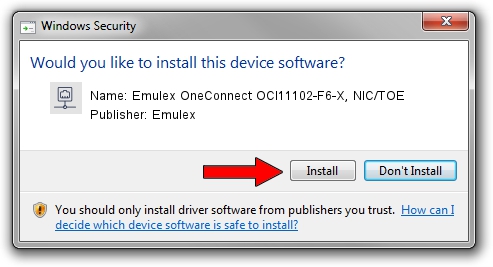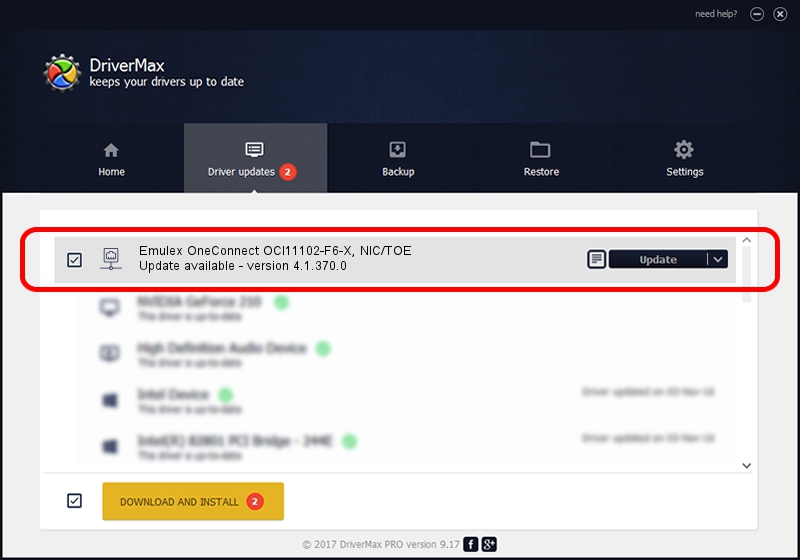Advertising seems to be blocked by your browser.
The ads help us provide this software and web site to you for free.
Please support our project by allowing our site to show ads.
Home /
Manufacturers /
Emulex /
Emulex OneConnect OCl11102-F6-X, NIC/TOE /
PCI/VEN_19A2&DEV_0710&SUBSYS_E71710DF /
4.1.370.0 Feb 06, 2012
Emulex Emulex OneConnect OCl11102-F6-X, NIC/TOE how to download and install the driver
Emulex OneConnect OCl11102-F6-X, NIC/TOE is a Network Adapters hardware device. This driver was developed by Emulex. The hardware id of this driver is PCI/VEN_19A2&DEV_0710&SUBSYS_E71710DF.
1. Emulex Emulex OneConnect OCl11102-F6-X, NIC/TOE driver - how to install it manually
- You can download from the link below the driver installer file for the Emulex Emulex OneConnect OCl11102-F6-X, NIC/TOE driver. The archive contains version 4.1.370.0 dated 2012-02-06 of the driver.
- Run the driver installer file from a user account with administrative rights. If your User Access Control Service (UAC) is started please confirm the installation of the driver and run the setup with administrative rights.
- Go through the driver installation wizard, which will guide you; it should be pretty easy to follow. The driver installation wizard will scan your PC and will install the right driver.
- When the operation finishes shutdown and restart your PC in order to use the updated driver. It is as simple as that to install a Windows driver!
File size of the driver: 405002 bytes (395.51 KB)
This driver was rated with an average of 5 stars by 16323 users.
This driver is fully compatible with the following versions of Windows:
- This driver works on Windows 7 64 bits
- This driver works on Windows 8 64 bits
- This driver works on Windows 8.1 64 bits
- This driver works on Windows 10 64 bits
- This driver works on Windows 11 64 bits
2. Installing the Emulex Emulex OneConnect OCl11102-F6-X, NIC/TOE driver using DriverMax: the easy way
The most important advantage of using DriverMax is that it will install the driver for you in just a few seconds and it will keep each driver up to date, not just this one. How can you install a driver using DriverMax? Let's take a look!
- Open DriverMax and click on the yellow button named ~SCAN FOR DRIVER UPDATES NOW~. Wait for DriverMax to scan and analyze each driver on your PC.
- Take a look at the list of detected driver updates. Search the list until you find the Emulex Emulex OneConnect OCl11102-F6-X, NIC/TOE driver. Click the Update button.
- Enjoy using the updated driver! :)

Jul 7 2016 8:32PM / Written by Dan Armano for DriverMax
follow @danarm