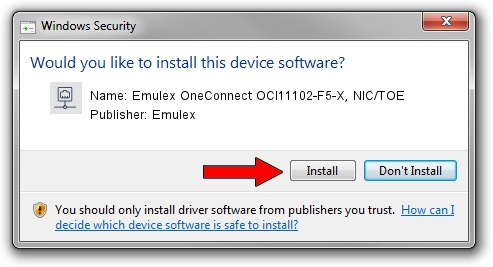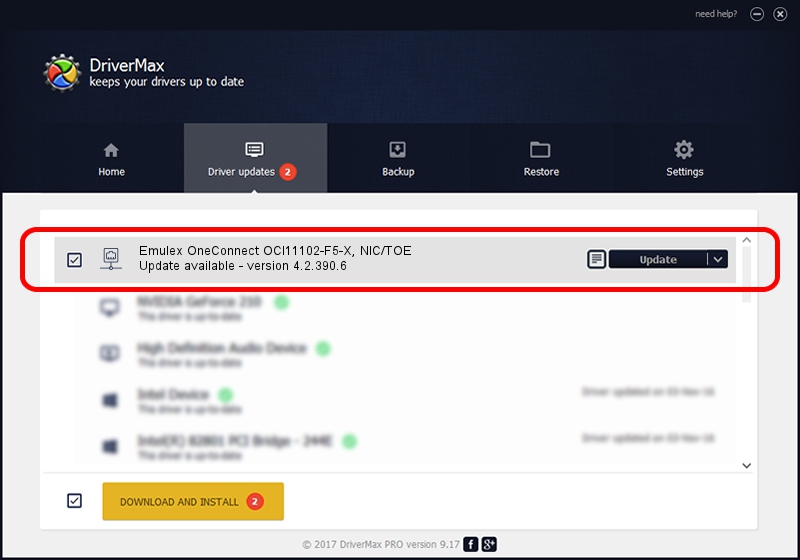Advertising seems to be blocked by your browser.
The ads help us provide this software and web site to you for free.
Please support our project by allowing our site to show ads.
Home /
Manufacturers /
Emulex /
Emulex OneConnect OCl11102-F5-X, NIC/TOE /
PCI/VEN_19A2&DEV_0710&SUBSYS_E70F10DF /
4.2.390.6 Oct 25, 2012
Driver for Emulex Emulex OneConnect OCl11102-F5-X, NIC/TOE - downloading and installing it
Emulex OneConnect OCl11102-F5-X, NIC/TOE is a Network Adapters hardware device. The Windows version of this driver was developed by Emulex. In order to make sure you are downloading the exact right driver the hardware id is PCI/VEN_19A2&DEV_0710&SUBSYS_E70F10DF.
1. Emulex Emulex OneConnect OCl11102-F5-X, NIC/TOE driver - how to install it manually
- Download the driver setup file for Emulex Emulex OneConnect OCl11102-F5-X, NIC/TOE driver from the link below. This is the download link for the driver version 4.2.390.6 dated 2012-10-25.
- Start the driver installation file from a Windows account with the highest privileges (rights). If your UAC (User Access Control) is running then you will have to confirm the installation of the driver and run the setup with administrative rights.
- Follow the driver installation wizard, which should be quite straightforward. The driver installation wizard will analyze your PC for compatible devices and will install the driver.
- Shutdown and restart your computer and enjoy the updated driver, as you can see it was quite smple.
Size of this driver: 422524 bytes (412.62 KB)
This driver received an average rating of 4.1 stars out of 11831 votes.
This driver was released for the following versions of Windows:
- This driver works on Windows 8 64 bits
- This driver works on Windows 8.1 64 bits
- This driver works on Windows 10 64 bits
- This driver works on Windows 11 64 bits
2. Installing the Emulex Emulex OneConnect OCl11102-F5-X, NIC/TOE driver using DriverMax: the easy way
The most important advantage of using DriverMax is that it will install the driver for you in just a few seconds and it will keep each driver up to date. How can you install a driver using DriverMax? Let's take a look!
- Open DriverMax and click on the yellow button named ~SCAN FOR DRIVER UPDATES NOW~. Wait for DriverMax to analyze each driver on your computer.
- Take a look at the list of detected driver updates. Search the list until you find the Emulex Emulex OneConnect OCl11102-F5-X, NIC/TOE driver. Click the Update button.
- Enjoy using the updated driver! :)

Jul 30 2016 10:50AM / Written by Daniel Statescu for DriverMax
follow @DanielStatescu