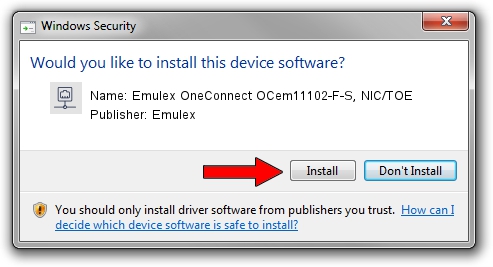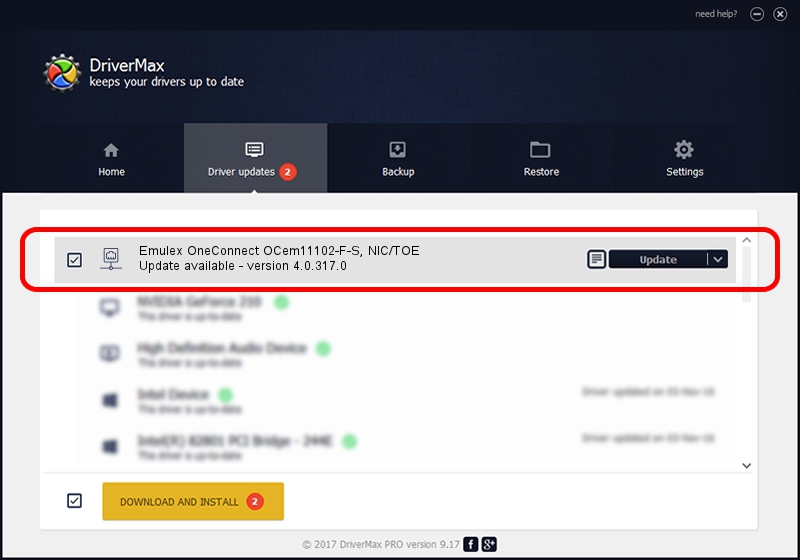Advertising seems to be blocked by your browser.
The ads help us provide this software and web site to you for free.
Please support our project by allowing our site to show ads.
Home /
Manufacturers /
Emulex /
Emulex OneConnect OCem11102-F-S, NIC/TOE /
PCI/VEN_19A2&DEV_0710&SUBSYS_E78E10DF /
4.0.317.0 Jul 25, 2011
Emulex Emulex OneConnect OCem11102-F-S, NIC/TOE driver download and installation
Emulex OneConnect OCem11102-F-S, NIC/TOE is a Network Adapters hardware device. This Windows driver was developed by Emulex. PCI/VEN_19A2&DEV_0710&SUBSYS_E78E10DF is the matching hardware id of this device.
1. Emulex Emulex OneConnect OCem11102-F-S, NIC/TOE - install the driver manually
- Download the setup file for Emulex Emulex OneConnect OCem11102-F-S, NIC/TOE driver from the location below. This download link is for the driver version 4.0.317.0 dated 2011-07-25.
- Start the driver setup file from a Windows account with administrative rights. If your User Access Control Service (UAC) is started then you will have to confirm the installation of the driver and run the setup with administrative rights.
- Go through the driver installation wizard, which should be quite straightforward. The driver installation wizard will scan your PC for compatible devices and will install the driver.
- Shutdown and restart your PC and enjoy the updated driver, it is as simple as that.
Download size of the driver: 395939 bytes (386.66 KB)
Driver rating 4.7 stars out of 5193 votes.
This driver will work for the following versions of Windows:
- This driver works on Windows XP 64 bits
2. How to install Emulex Emulex OneConnect OCem11102-F-S, NIC/TOE driver using DriverMax
The most important advantage of using DriverMax is that it will install the driver for you in just a few seconds and it will keep each driver up to date, not just this one. How easy can you install a driver with DriverMax? Let's see!
- Start DriverMax and press on the yellow button that says ~SCAN FOR DRIVER UPDATES NOW~. Wait for DriverMax to scan and analyze each driver on your computer.
- Take a look at the list of driver updates. Scroll the list down until you find the Emulex Emulex OneConnect OCem11102-F-S, NIC/TOE driver. Click on Update.
- That's all, the driver is now installed!

Jun 13 2024 8:53PM / Written by Andreea Kartman for DriverMax
follow @DeeaKartman