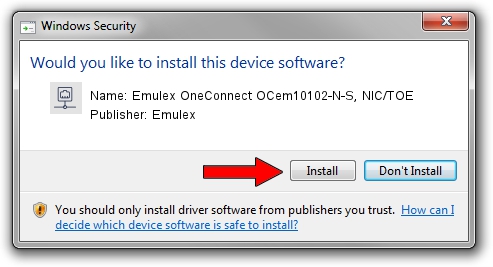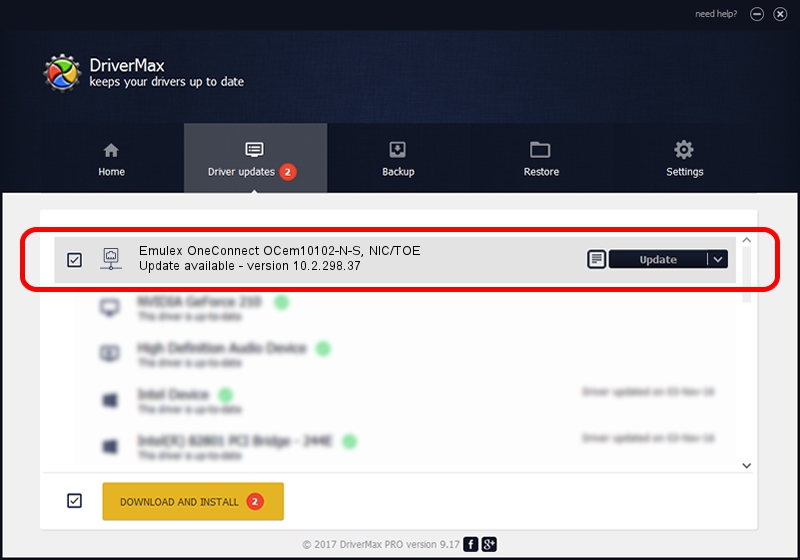Advertising seems to be blocked by your browser.
The ads help us provide this software and web site to you for free.
Please support our project by allowing our site to show ads.
Home /
Manufacturers /
Emulex /
Emulex OneConnect OCem10102-N-S, NIC/TOE /
PCI/VEN_19A2&DEV_0700&SUBSYS_E69E10DF /
10.2.298.37 Jun 25, 2014
Download and install Emulex Emulex OneConnect OCem10102-N-S, NIC/TOE driver
Emulex OneConnect OCem10102-N-S, NIC/TOE is a Network Adapters device. The developer of this driver was Emulex. The hardware id of this driver is PCI/VEN_19A2&DEV_0700&SUBSYS_E69E10DF; this string has to match your hardware.
1. Install Emulex Emulex OneConnect OCem10102-N-S, NIC/TOE driver manually
- Download the driver setup file for Emulex Emulex OneConnect OCem10102-N-S, NIC/TOE driver from the link below. This download link is for the driver version 10.2.298.37 dated 2014-06-25.
- Run the driver installation file from a Windows account with the highest privileges (rights). If your User Access Control (UAC) is started then you will have to confirm the installation of the driver and run the setup with administrative rights.
- Follow the driver setup wizard, which should be pretty easy to follow. The driver setup wizard will analyze your PC for compatible devices and will install the driver.
- Shutdown and restart your PC and enjoy the updated driver, it is as simple as that.
This driver received an average rating of 3.4 stars out of 82431 votes.
2. Installing the Emulex Emulex OneConnect OCem10102-N-S, NIC/TOE driver using DriverMax: the easy way
The advantage of using DriverMax is that it will setup the driver for you in just a few seconds and it will keep each driver up to date. How can you install a driver using DriverMax? Let's follow a few steps!
- Start DriverMax and click on the yellow button that says ~SCAN FOR DRIVER UPDATES NOW~. Wait for DriverMax to scan and analyze each driver on your computer.
- Take a look at the list of driver updates. Search the list until you locate the Emulex Emulex OneConnect OCem10102-N-S, NIC/TOE driver. Click the Update button.
- Enjoy using the updated driver! :)

Jun 20 2016 12:48PM / Written by Dan Armano for DriverMax
follow @danarm