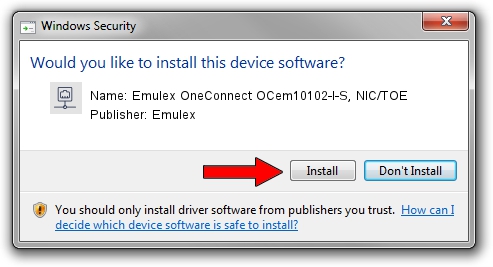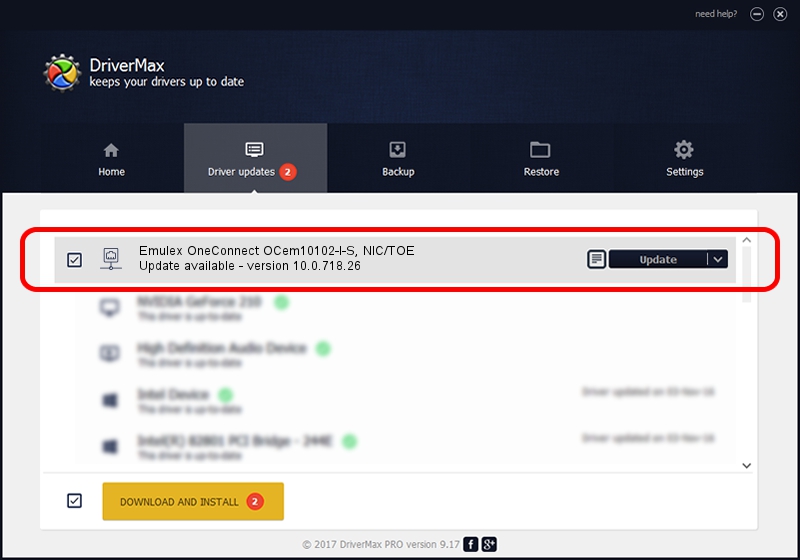Advertising seems to be blocked by your browser.
The ads help us provide this software and web site to you for free.
Please support our project by allowing our site to show ads.
Home /
Manufacturers /
Emulex /
Emulex OneConnect OCem10102-I-S, NIC/TOE /
PCI/VEN_19A2&DEV_0700&SUBSYS_E6AE10DF /
10.0.718.26 Jan 02, 2014
Emulex Emulex OneConnect OCem10102-I-S, NIC/TOE how to download and install the driver
Emulex OneConnect OCem10102-I-S, NIC/TOE is a Network Adapters hardware device. The Windows version of this driver was developed by Emulex. In order to make sure you are downloading the exact right driver the hardware id is PCI/VEN_19A2&DEV_0700&SUBSYS_E6AE10DF.
1. Install Emulex Emulex OneConnect OCem10102-I-S, NIC/TOE driver manually
- Download the setup file for Emulex Emulex OneConnect OCem10102-I-S, NIC/TOE driver from the location below. This download link is for the driver version 10.0.718.26 released on 2014-01-02.
- Start the driver setup file from a Windows account with administrative rights. If your UAC (User Access Control) is enabled then you will have to confirm the installation of the driver and run the setup with administrative rights.
- Go through the driver setup wizard, which should be quite easy to follow. The driver setup wizard will scan your PC for compatible devices and will install the driver.
- Restart your PC and enjoy the fresh driver, it is as simple as that.
The file size of this driver is 644257 bytes (629.16 KB)
This driver was rated with an average of 4 stars by 30762 users.
This driver is compatible with the following versions of Windows:
- This driver works on Windows 8 64 bits
- This driver works on Windows 8.1 64 bits
- This driver works on Windows 10 64 bits
- This driver works on Windows 11 64 bits
2. How to use DriverMax to install Emulex Emulex OneConnect OCem10102-I-S, NIC/TOE driver
The most important advantage of using DriverMax is that it will install the driver for you in the easiest possible way and it will keep each driver up to date. How can you install a driver with DriverMax? Let's take a look!
- Open DriverMax and push on the yellow button that says ~SCAN FOR DRIVER UPDATES NOW~. Wait for DriverMax to scan and analyze each driver on your PC.
- Take a look at the list of driver updates. Scroll the list down until you find the Emulex Emulex OneConnect OCem10102-I-S, NIC/TOE driver. Click the Update button.
- That's it, you installed your first driver!

Jun 24 2016 12:12AM / Written by Andreea Kartman for DriverMax
follow @DeeaKartman