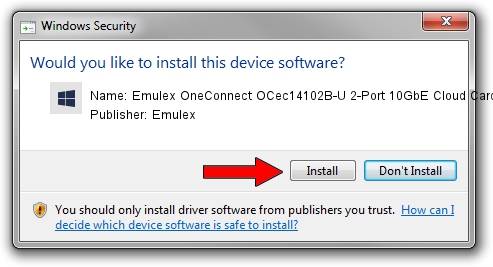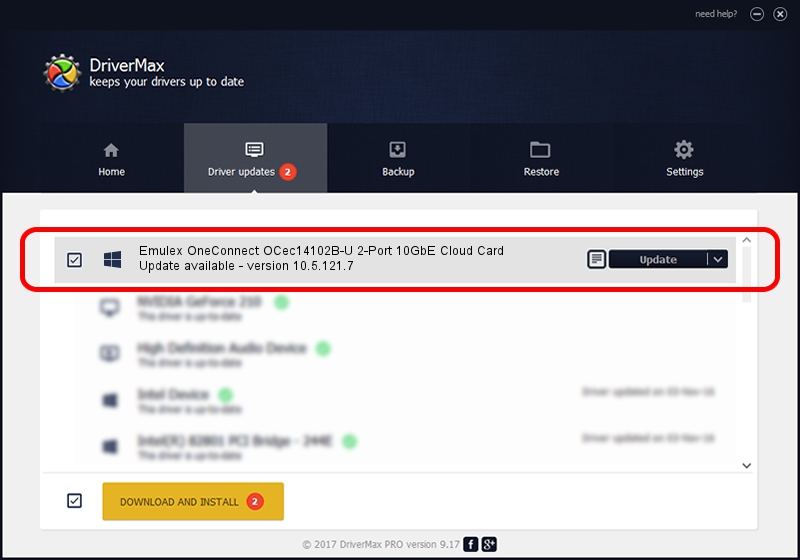Advertising seems to be blocked by your browser.
The ads help us provide this software and web site to you for free.
Please support our project by allowing our site to show ads.
Home /
Manufacturers /
Emulex /
Emulex OneConnect OCec14102B-U 2-Port 10GbE Cloud Card /
PCI/VEN_10DF&DEV_0722&SUBSYS_E86A10DF /
10.5.121.7 May 30, 2015
Emulex Emulex OneConnect OCec14102B-U 2-Port 10GbE Cloud Card - two ways of downloading and installing the driver
Emulex OneConnect OCec14102B-U 2-Port 10GbE Cloud Card is a SCSI Adapter hardware device. This driver was developed by Emulex. The hardware id of this driver is PCI/VEN_10DF&DEV_0722&SUBSYS_E86A10DF; this string has to match your hardware.
1. How to manually install Emulex Emulex OneConnect OCec14102B-U 2-Port 10GbE Cloud Card driver
- Download the driver setup file for Emulex Emulex OneConnect OCec14102B-U 2-Port 10GbE Cloud Card driver from the link below. This is the download link for the driver version 10.5.121.7 released on 2015-05-30.
- Run the driver installation file from a Windows account with the highest privileges (rights). If your User Access Control Service (UAC) is running then you will have to confirm the installation of the driver and run the setup with administrative rights.
- Go through the driver setup wizard, which should be quite straightforward. The driver setup wizard will analyze your PC for compatible devices and will install the driver.
- Restart your computer and enjoy the fresh driver, as you can see it was quite smple.
File size of the driver: 219889 bytes (214.74 KB)
Driver rating 4 stars out of 59545 votes.
This driver will work for the following versions of Windows:
- This driver works on Windows 2000 64 bits
- This driver works on Windows Server 2003 64 bits
- This driver works on Windows XP 64 bits
- This driver works on Windows Vista 64 bits
- This driver works on Windows 7 64 bits
- This driver works on Windows 8 64 bits
- This driver works on Windows 8.1 64 bits
- This driver works on Windows 10 64 bits
- This driver works on Windows 11 64 bits
2. How to install Emulex Emulex OneConnect OCec14102B-U 2-Port 10GbE Cloud Card driver using DriverMax
The most important advantage of using DriverMax is that it will install the driver for you in just a few seconds and it will keep each driver up to date. How easy can you install a driver with DriverMax? Let's see!
- Open DriverMax and press on the yellow button named ~SCAN FOR DRIVER UPDATES NOW~. Wait for DriverMax to scan and analyze each driver on your computer.
- Take a look at the list of detected driver updates. Search the list until you locate the Emulex Emulex OneConnect OCec14102B-U 2-Port 10GbE Cloud Card driver. Click on Update.
- Finished installing the driver!

Apr 1 2024 4:36AM / Written by Andreea Kartman for DriverMax
follow @DeeaKartman