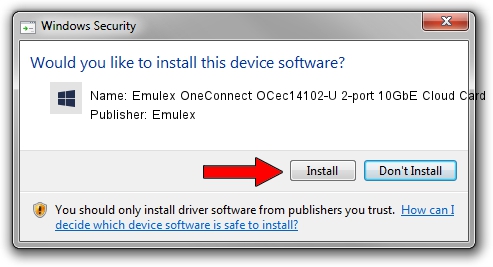Advertising seems to be blocked by your browser.
The ads help us provide this software and web site to you for free.
Please support our project by allowing our site to show ads.
Home /
Manufacturers /
Emulex /
Emulex OneConnect OCec14102-U 2-port 10GbE Cloud Card /
PCI/VEN_10DF&DEV_0722&SUBSYS_E80710DF /
11.1.185.0 Aug 09, 2016
Emulex Emulex OneConnect OCec14102-U 2-port 10GbE Cloud Card driver download and installation
Emulex OneConnect OCec14102-U 2-port 10GbE Cloud Card is a SCSI Adapter hardware device. The developer of this driver was Emulex. In order to make sure you are downloading the exact right driver the hardware id is PCI/VEN_10DF&DEV_0722&SUBSYS_E80710DF.
1. How to manually install Emulex Emulex OneConnect OCec14102-U 2-port 10GbE Cloud Card driver
- Download the setup file for Emulex Emulex OneConnect OCec14102-U 2-port 10GbE Cloud Card driver from the location below. This download link is for the driver version 11.1.185.0 released on 2016-08-09.
- Run the driver setup file from a Windows account with administrative rights. If your User Access Control Service (UAC) is started then you will have to accept of the driver and run the setup with administrative rights.
- Go through the driver installation wizard, which should be pretty easy to follow. The driver installation wizard will analyze your PC for compatible devices and will install the driver.
- Restart your PC and enjoy the new driver, as you can see it was quite smple.
File size of the driver: 193185 bytes (188.66 KB)
Driver rating 4 stars out of 36834 votes.
This driver will work for the following versions of Windows:
- This driver works on Windows 2000 64 bits
- This driver works on Windows Server 2003 64 bits
- This driver works on Windows XP 64 bits
- This driver works on Windows Vista 64 bits
- This driver works on Windows 7 64 bits
- This driver works on Windows 8 64 bits
- This driver works on Windows 8.1 64 bits
- This driver works on Windows 10 64 bits
- This driver works on Windows 11 64 bits
2. How to install Emulex Emulex OneConnect OCec14102-U 2-port 10GbE Cloud Card driver using DriverMax
The advantage of using DriverMax is that it will install the driver for you in just a few seconds and it will keep each driver up to date. How can you install a driver using DriverMax? Let's see!
- Open DriverMax and push on the yellow button that says ~SCAN FOR DRIVER UPDATES NOW~. Wait for DriverMax to scan and analyze each driver on your PC.
- Take a look at the list of detected driver updates. Search the list until you find the Emulex Emulex OneConnect OCec14102-U 2-port 10GbE Cloud Card driver. Click on Update.
- Enjoy using the updated driver! :)

Jun 24 2024 2:33PM / Written by Daniel Statescu for DriverMax
follow @DanielStatescu