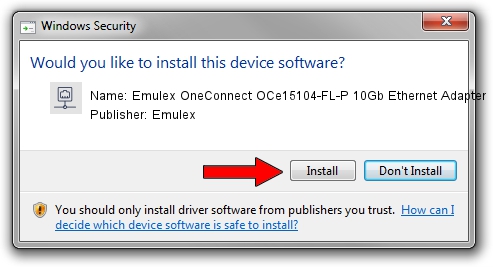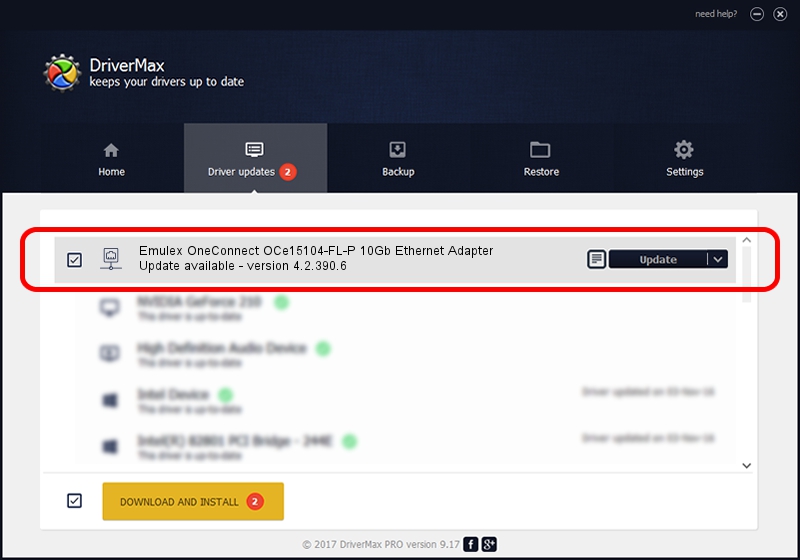Advertising seems to be blocked by your browser.
The ads help us provide this software and web site to you for free.
Please support our project by allowing our site to show ads.
Home /
Manufacturers /
Emulex /
Emulex OneConnect OCe15104-FL-P 10Gb Ethernet Adapter /
PCI/VEN_10DF&DEV_E220&SUBSYS_04401014 /
4.2.390.6 Oct 25, 2012
Emulex Emulex OneConnect OCe15104-FL-P 10Gb Ethernet Adapter driver download and installation
Emulex OneConnect OCe15104-FL-P 10Gb Ethernet Adapter is a Network Adapters device. The developer of this driver was Emulex. The hardware id of this driver is PCI/VEN_10DF&DEV_E220&SUBSYS_04401014.
1. Emulex Emulex OneConnect OCe15104-FL-P 10Gb Ethernet Adapter driver - how to install it manually
- You can download from the link below the driver installer file for the Emulex Emulex OneConnect OCe15104-FL-P 10Gb Ethernet Adapter driver. The archive contains version 4.2.390.6 released on 2012-10-25 of the driver.
- Run the driver installer file from a user account with administrative rights. If your User Access Control Service (UAC) is running please confirm the installation of the driver and run the setup with administrative rights.
- Follow the driver installation wizard, which will guide you; it should be quite easy to follow. The driver installation wizard will scan your PC and will install the right driver.
- When the operation finishes restart your computer in order to use the updated driver. It is as simple as that to install a Windows driver!
Size of this driver: 422524 bytes (412.62 KB)
Driver rating 4.8 stars out of 3238 votes.
This driver is compatible with the following versions of Windows:
- This driver works on Windows 8 64 bits
- This driver works on Windows 8.1 64 bits
- This driver works on Windows 10 64 bits
- This driver works on Windows 11 64 bits
2. Installing the Emulex Emulex OneConnect OCe15104-FL-P 10Gb Ethernet Adapter driver using DriverMax: the easy way
The most important advantage of using DriverMax is that it will install the driver for you in just a few seconds and it will keep each driver up to date, not just this one. How can you install a driver with DriverMax? Let's take a look!
- Start DriverMax and press on the yellow button that says ~SCAN FOR DRIVER UPDATES NOW~. Wait for DriverMax to scan and analyze each driver on your PC.
- Take a look at the list of driver updates. Search the list until you find the Emulex Emulex OneConnect OCe15104-FL-P 10Gb Ethernet Adapter driver. Click the Update button.
- That's it, you installed your first driver!

Jul 22 2016 10:04AM / Written by Andreea Kartman for DriverMax
follow @DeeaKartman