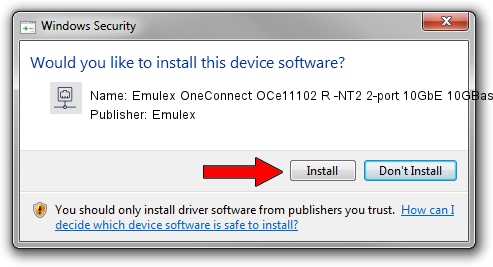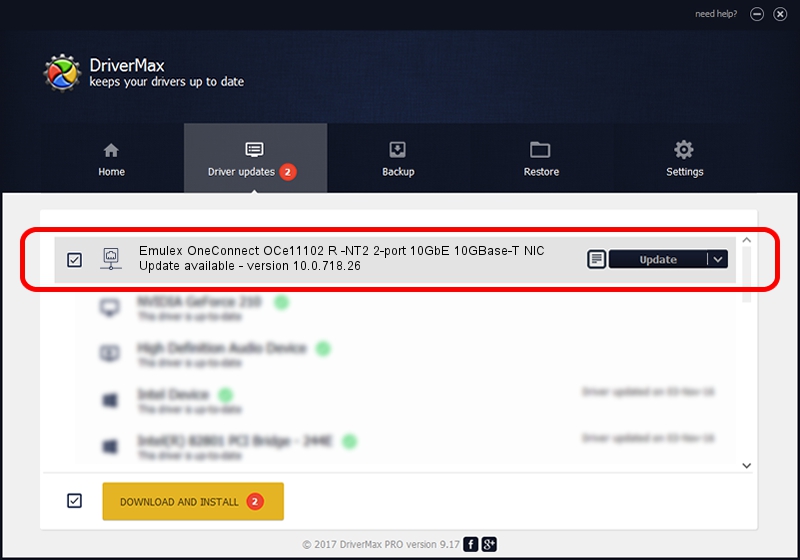Advertising seems to be blocked by your browser.
The ads help us provide this software and web site to you for free.
Please support our project by allowing our site to show ads.
Home /
Manufacturers /
Emulex /
Emulex OneConnect OCe11102 R -NT2 2-port 10GbE 10GBase-T NIC /
PCI/VEN_19A2&DEV_0710&SUBSYS_E72710DF /
10.0.718.26 Jan 02, 2014
Download and install Emulex Emulex OneConnect OCe11102 R -NT2 2-port 10GbE 10GBase-T NIC driver
Emulex OneConnect OCe11102 R -NT2 2-port 10GbE 10GBase-T NIC is a Network Adapters device. This Windows driver was developed by Emulex. PCI/VEN_19A2&DEV_0710&SUBSYS_E72710DF is the matching hardware id of this device.
1. Manually install Emulex Emulex OneConnect OCe11102 R -NT2 2-port 10GbE 10GBase-T NIC driver
- Download the setup file for Emulex Emulex OneConnect OCe11102 R -NT2 2-port 10GbE 10GBase-T NIC driver from the location below. This is the download link for the driver version 10.0.718.26 released on 2014-01-02.
- Start the driver installation file from a Windows account with administrative rights. If your User Access Control (UAC) is enabled then you will have to accept of the driver and run the setup with administrative rights.
- Go through the driver installation wizard, which should be pretty straightforward. The driver installation wizard will analyze your PC for compatible devices and will install the driver.
- Restart your computer and enjoy the updated driver, it is as simple as that.
Driver file size: 644257 bytes (629.16 KB)
This driver was installed by many users and received an average rating of 5 stars out of 69258 votes.
This driver was released for the following versions of Windows:
- This driver works on Windows 8 64 bits
- This driver works on Windows 8.1 64 bits
- This driver works on Windows 10 64 bits
- This driver works on Windows 11 64 bits
2. How to install Emulex Emulex OneConnect OCe11102 R -NT2 2-port 10GbE 10GBase-T NIC driver using DriverMax
The most important advantage of using DriverMax is that it will setup the driver for you in the easiest possible way and it will keep each driver up to date, not just this one. How can you install a driver using DriverMax? Let's see!
- Open DriverMax and click on the yellow button named ~SCAN FOR DRIVER UPDATES NOW~. Wait for DriverMax to scan and analyze each driver on your computer.
- Take a look at the list of driver updates. Scroll the list down until you locate the Emulex Emulex OneConnect OCe11102 R -NT2 2-port 10GbE 10GBase-T NIC driver. Click the Update button.
- That's all, the driver is now installed!