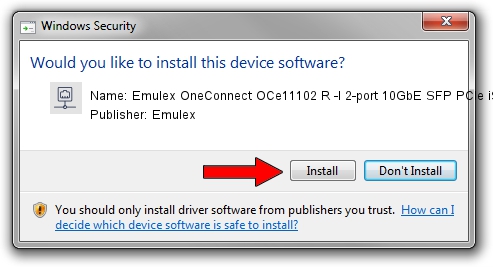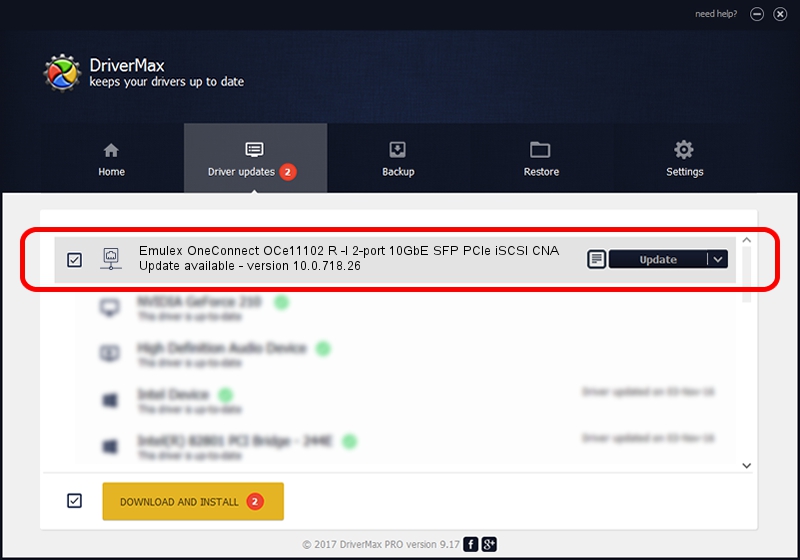Advertising seems to be blocked by your browser.
The ads help us provide this software and web site to you for free.
Please support our project by allowing our site to show ads.
Home /
Manufacturers /
Emulex /
Emulex OneConnect OCe11102 R -I 2-port 10GbE SFP PCIe iSCSI CNA /
PCI/VEN_19A2&DEV_0710&SUBSYS_E74210DF /
10.0.718.26 Jan 02, 2014
Emulex Emulex OneConnect OCe11102 R -I 2-port 10GbE SFP PCIe iSCSI CNA - two ways of downloading and installing the driver
Emulex OneConnect OCe11102 R -I 2-port 10GbE SFP PCIe iSCSI CNA is a Network Adapters device. The developer of this driver was Emulex. The hardware id of this driver is PCI/VEN_19A2&DEV_0710&SUBSYS_E74210DF.
1. Manually install Emulex Emulex OneConnect OCe11102 R -I 2-port 10GbE SFP PCIe iSCSI CNA driver
- Download the driver setup file for Emulex Emulex OneConnect OCe11102 R -I 2-port 10GbE SFP PCIe iSCSI CNA driver from the location below. This is the download link for the driver version 10.0.718.26 released on 2014-01-02.
- Start the driver setup file from a Windows account with the highest privileges (rights). If your UAC (User Access Control) is enabled then you will have to confirm the installation of the driver and run the setup with administrative rights.
- Follow the driver installation wizard, which should be quite straightforward. The driver installation wizard will scan your PC for compatible devices and will install the driver.
- Restart your computer and enjoy the new driver, as you can see it was quite smple.
Size of this driver: 644257 bytes (629.16 KB)
This driver was installed by many users and received an average rating of 4 stars out of 69080 votes.
This driver will work for the following versions of Windows:
- This driver works on Windows 8 64 bits
- This driver works on Windows 8.1 64 bits
- This driver works on Windows 10 64 bits
- This driver works on Windows 11 64 bits
2. The easy way: using DriverMax to install Emulex Emulex OneConnect OCe11102 R -I 2-port 10GbE SFP PCIe iSCSI CNA driver
The most important advantage of using DriverMax is that it will setup the driver for you in the easiest possible way and it will keep each driver up to date. How easy can you install a driver using DriverMax? Let's follow a few steps!
- Open DriverMax and click on the yellow button that says ~SCAN FOR DRIVER UPDATES NOW~. Wait for DriverMax to scan and analyze each driver on your PC.
- Take a look at the list of detected driver updates. Search the list until you find the Emulex Emulex OneConnect OCe11102 R -I 2-port 10GbE SFP PCIe iSCSI CNA driver. Click on Update.
- That's all, the driver is now installed!

Jun 24 2016 12:16AM / Written by Daniel Statescu for DriverMax
follow @DanielStatescu