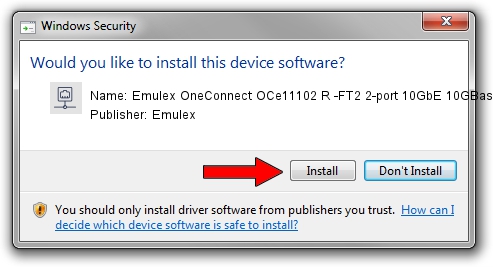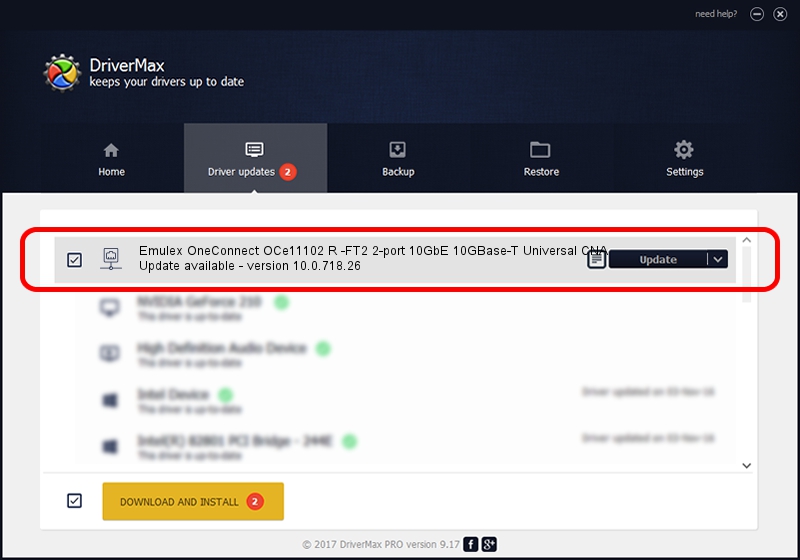Advertising seems to be blocked by your browser.
The ads help us provide this software and web site to you for free.
Please support our project by allowing our site to show ads.
Home /
Manufacturers /
Emulex /
Emulex OneConnect OCe11102 R -FT2 2-port 10GbE 10GBase-T Universal CNA /
PCI/VEN_19A2&DEV_0718&SUBSYS_E70110DF /
10.0.718.26 Jan 02, 2014
Emulex Emulex OneConnect OCe11102 R -FT2 2-port 10GbE 10GBase-T Universal CNA driver download and installation
Emulex OneConnect OCe11102 R -FT2 2-port 10GbE 10GBase-T Universal CNA is a Network Adapters hardware device. The Windows version of this driver was developed by Emulex. The hardware id of this driver is PCI/VEN_19A2&DEV_0718&SUBSYS_E70110DF.
1. Manually install Emulex Emulex OneConnect OCe11102 R -FT2 2-port 10GbE 10GBase-T Universal CNA driver
- You can download from the link below the driver setup file for the Emulex Emulex OneConnect OCe11102 R -FT2 2-port 10GbE 10GBase-T Universal CNA driver. The archive contains version 10.0.718.26 released on 2014-01-02 of the driver.
- Start the driver installer file from a user account with administrative rights. If your User Access Control (UAC) is running please confirm the installation of the driver and run the setup with administrative rights.
- Follow the driver installation wizard, which will guide you; it should be pretty easy to follow. The driver installation wizard will analyze your computer and will install the right driver.
- When the operation finishes shutdown and restart your computer in order to use the updated driver. As you can see it was quite smple to install a Windows driver!
File size of the driver: 644257 bytes (629.16 KB)
This driver was rated with an average of 4.9 stars by 70008 users.
This driver will work for the following versions of Windows:
- This driver works on Windows 8 64 bits
- This driver works on Windows 8.1 64 bits
- This driver works on Windows 10 64 bits
- This driver works on Windows 11 64 bits
2. Installing the Emulex Emulex OneConnect OCe11102 R -FT2 2-port 10GbE 10GBase-T Universal CNA driver using DriverMax: the easy way
The most important advantage of using DriverMax is that it will setup the driver for you in just a few seconds and it will keep each driver up to date. How easy can you install a driver with DriverMax? Let's follow a few steps!
- Start DriverMax and click on the yellow button that says ~SCAN FOR DRIVER UPDATES NOW~. Wait for DriverMax to scan and analyze each driver on your computer.
- Take a look at the list of detected driver updates. Search the list until you locate the Emulex Emulex OneConnect OCe11102 R -FT2 2-port 10GbE 10GBase-T Universal CNA driver. Click the Update button.
- That's it, you installed your first driver!

Jun 24 2016 12:18AM / Written by Andreea Kartman for DriverMax
follow @DeeaKartman