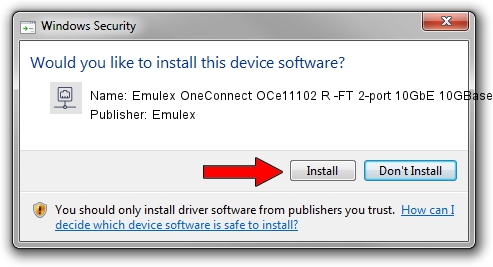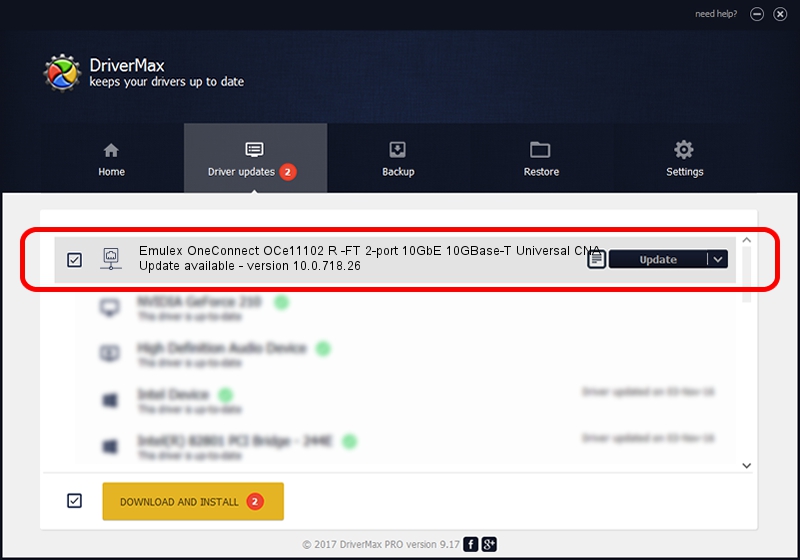Advertising seems to be blocked by your browser.
The ads help us provide this software and web site to you for free.
Please support our project by allowing our site to show ads.
Home /
Manufacturers /
Emulex /
Emulex OneConnect OCe11102 R -FT 2-port 10GbE 10GBase-T Universal CNA /
PCI/VEN_19A2&DEV_0718&SUBSYS_E70310DF /
10.0.718.26 Jan 02, 2014
Emulex Emulex OneConnect OCe11102 R -FT 2-port 10GbE 10GBase-T Universal CNA driver download and installation
Emulex OneConnect OCe11102 R -FT 2-port 10GbE 10GBase-T Universal CNA is a Network Adapters hardware device. The Windows version of this driver was developed by Emulex. The hardware id of this driver is PCI/VEN_19A2&DEV_0718&SUBSYS_E70310DF; this string has to match your hardware.
1. Emulex Emulex OneConnect OCe11102 R -FT 2-port 10GbE 10GBase-T Universal CNA - install the driver manually
- Download the driver setup file for Emulex Emulex OneConnect OCe11102 R -FT 2-port 10GbE 10GBase-T Universal CNA driver from the link below. This download link is for the driver version 10.0.718.26 released on 2014-01-02.
- Start the driver setup file from a Windows account with administrative rights. If your User Access Control (UAC) is running then you will have to confirm the installation of the driver and run the setup with administrative rights.
- Follow the driver installation wizard, which should be quite easy to follow. The driver installation wizard will scan your PC for compatible devices and will install the driver.
- Shutdown and restart your computer and enjoy the new driver, it is as simple as that.
Driver file size: 644257 bytes (629.16 KB)
This driver was rated with an average of 5 stars by 67965 users.
This driver was released for the following versions of Windows:
- This driver works on Windows 8 64 bits
- This driver works on Windows 8.1 64 bits
- This driver works on Windows 10 64 bits
- This driver works on Windows 11 64 bits
2. Installing the Emulex Emulex OneConnect OCe11102 R -FT 2-port 10GbE 10GBase-T Universal CNA driver using DriverMax: the easy way
The advantage of using DriverMax is that it will setup the driver for you in the easiest possible way and it will keep each driver up to date, not just this one. How can you install a driver with DriverMax? Let's follow a few steps!
- Start DriverMax and press on the yellow button named ~SCAN FOR DRIVER UPDATES NOW~. Wait for DriverMax to scan and analyze each driver on your PC.
- Take a look at the list of detected driver updates. Search the list until you locate the Emulex Emulex OneConnect OCe11102 R -FT 2-port 10GbE 10GBase-T Universal CNA driver. Click on Update.
- Finished installing the driver!

Jun 24 2016 12:22AM / Written by Daniel Statescu for DriverMax
follow @DanielStatescu