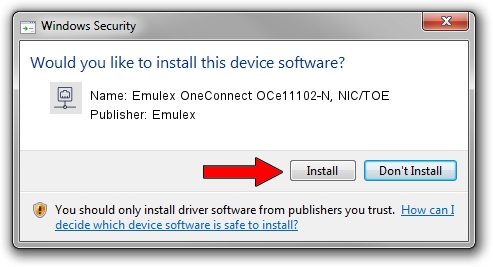Advertising seems to be blocked by your browser.
The ads help us provide this software and web site to you for free.
Please support our project by allowing our site to show ads.
Home /
Manufacturers /
Emulex /
Emulex OneConnect OCe11102-N, NIC/TOE /
PCI/VEN_19A2&DEV_0710&SUBSYS_E72210DF /
4.2.390.6 Oct 25, 2012
Emulex Emulex OneConnect OCe11102-N, NIC/TOE driver download and installation
Emulex OneConnect OCe11102-N, NIC/TOE is a Network Adapters hardware device. This Windows driver was developed by Emulex. In order to make sure you are downloading the exact right driver the hardware id is PCI/VEN_19A2&DEV_0710&SUBSYS_E72210DF.
1. Install Emulex Emulex OneConnect OCe11102-N, NIC/TOE driver manually
- You can download from the link below the driver installer file for the Emulex Emulex OneConnect OCe11102-N, NIC/TOE driver. The archive contains version 4.2.390.6 released on 2012-10-25 of the driver.
- Run the driver installer file from a user account with administrative rights. If your User Access Control Service (UAC) is running please confirm the installation of the driver and run the setup with administrative rights.
- Go through the driver setup wizard, which will guide you; it should be pretty easy to follow. The driver setup wizard will analyze your PC and will install the right driver.
- When the operation finishes shutdown and restart your computer in order to use the updated driver. It is as simple as that to install a Windows driver!
File size of the driver: 422524 bytes (412.62 KB)
This driver was installed by many users and received an average rating of 4.3 stars out of 1114 votes.
This driver will work for the following versions of Windows:
- This driver works on Windows 8 64 bits
- This driver works on Windows 8.1 64 bits
- This driver works on Windows 10 64 bits
- This driver works on Windows 11 64 bits
2. Installing the Emulex Emulex OneConnect OCe11102-N, NIC/TOE driver using DriverMax: the easy way
The most important advantage of using DriverMax is that it will install the driver for you in just a few seconds and it will keep each driver up to date, not just this one. How can you install a driver using DriverMax? Let's see!
- Open DriverMax and push on the yellow button named ~SCAN FOR DRIVER UPDATES NOW~. Wait for DriverMax to analyze each driver on your PC.
- Take a look at the list of detected driver updates. Search the list until you locate the Emulex Emulex OneConnect OCe11102-N, NIC/TOE driver. Click the Update button.
- That's it, you installed your first driver!

Jul 10 2016 3:56AM / Written by Andreea Kartman for DriverMax
follow @DeeaKartman