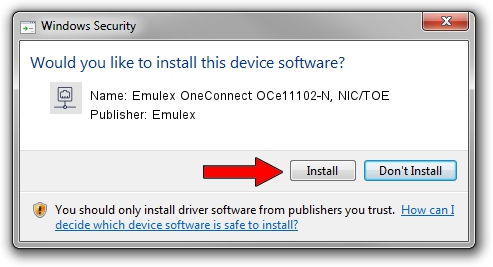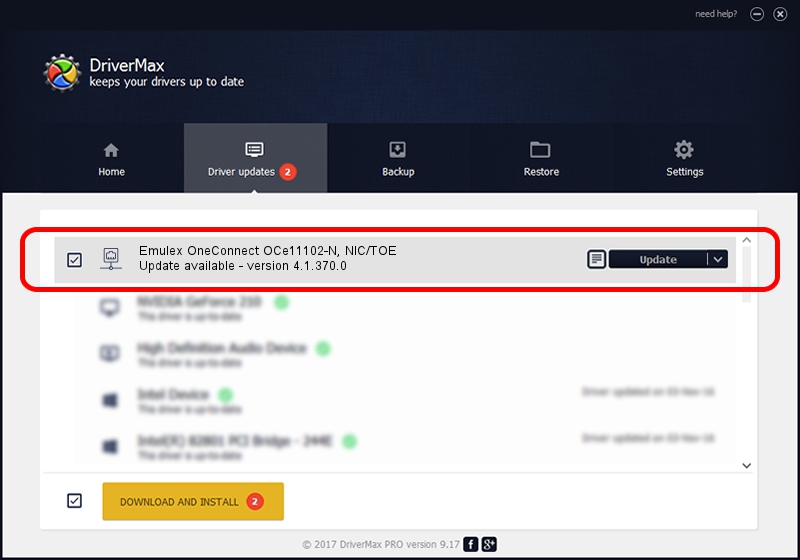Advertising seems to be blocked by your browser.
The ads help us provide this software and web site to you for free.
Please support our project by allowing our site to show ads.
Home /
Manufacturers /
Emulex /
Emulex OneConnect OCe11102-N, NIC/TOE /
PCI/VEN_19A2&DEV_0710&SUBSYS_E72210DF /
4.1.370.0 Feb 06, 2012
Emulex Emulex OneConnect OCe11102-N, NIC/TOE how to download and install the driver
Emulex OneConnect OCe11102-N, NIC/TOE is a Network Adapters device. The developer of this driver was Emulex. The hardware id of this driver is PCI/VEN_19A2&DEV_0710&SUBSYS_E72210DF; this string has to match your hardware.
1. Manually install Emulex Emulex OneConnect OCe11102-N, NIC/TOE driver
- You can download from the link below the driver installer file for the Emulex Emulex OneConnect OCe11102-N, NIC/TOE driver. The archive contains version 4.1.370.0 released on 2012-02-06 of the driver.
- Start the driver installer file from a user account with administrative rights. If your User Access Control (UAC) is started please confirm the installation of the driver and run the setup with administrative rights.
- Follow the driver installation wizard, which will guide you; it should be pretty easy to follow. The driver installation wizard will analyze your PC and will install the right driver.
- When the operation finishes restart your computer in order to use the updated driver. As you can see it was quite smple to install a Windows driver!
Size of this driver: 405002 bytes (395.51 KB)
Driver rating 4.7 stars out of 10991 votes.
This driver is compatible with the following versions of Windows:
- This driver works on Windows 7 64 bits
- This driver works on Windows 8 64 bits
- This driver works on Windows 8.1 64 bits
- This driver works on Windows 10 64 bits
- This driver works on Windows 11 64 bits
2. The easy way: using DriverMax to install Emulex Emulex OneConnect OCe11102-N, NIC/TOE driver
The most important advantage of using DriverMax is that it will setup the driver for you in the easiest possible way and it will keep each driver up to date. How can you install a driver with DriverMax? Let's follow a few steps!
- Open DriverMax and click on the yellow button that says ~SCAN FOR DRIVER UPDATES NOW~. Wait for DriverMax to analyze each driver on your computer.
- Take a look at the list of detected driver updates. Search the list until you locate the Emulex Emulex OneConnect OCe11102-N, NIC/TOE driver. Click the Update button.
- That's all, the driver is now installed!

Aug 2 2016 5:01AM / Written by Daniel Statescu for DriverMax
follow @DanielStatescu