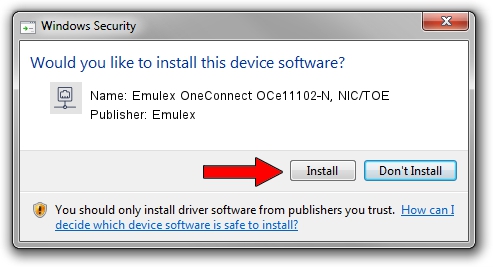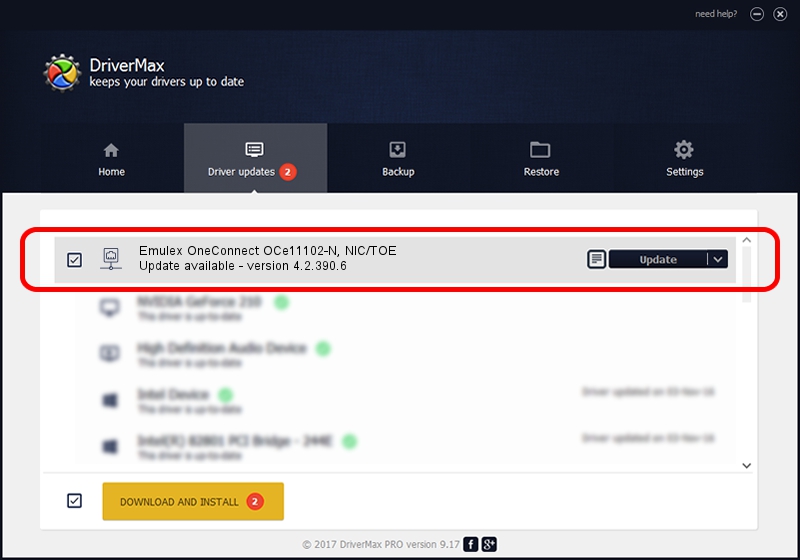Advertising seems to be blocked by your browser.
The ads help us provide this software and web site to you for free.
Please support our project by allowing our site to show ads.
Home /
Manufacturers /
Emulex /
Emulex OneConnect OCe11102-N, NIC/TOE /
PCI/VEN_19A2&DEV_0710&SUBSYS_11A41734 /
4.2.390.6 Oct 25, 2012
Emulex Emulex OneConnect OCe11102-N, NIC/TOE - two ways of downloading and installing the driver
Emulex OneConnect OCe11102-N, NIC/TOE is a Network Adapters device. This driver was developed by Emulex. In order to make sure you are downloading the exact right driver the hardware id is PCI/VEN_19A2&DEV_0710&SUBSYS_11A41734.
1. Emulex Emulex OneConnect OCe11102-N, NIC/TOE driver - how to install it manually
- Download the setup file for Emulex Emulex OneConnect OCe11102-N, NIC/TOE driver from the link below. This download link is for the driver version 4.2.390.6 dated 2012-10-25.
- Start the driver installation file from a Windows account with administrative rights. If your UAC (User Access Control) is started then you will have to accept of the driver and run the setup with administrative rights.
- Go through the driver setup wizard, which should be quite straightforward. The driver setup wizard will scan your PC for compatible devices and will install the driver.
- Shutdown and restart your computer and enjoy the fresh driver, as you can see it was quite smple.
The file size of this driver is 422524 bytes (412.62 KB)
This driver was installed by many users and received an average rating of 4.1 stars out of 43626 votes.
This driver was released for the following versions of Windows:
- This driver works on Windows 8 64 bits
- This driver works on Windows 8.1 64 bits
- This driver works on Windows 10 64 bits
- This driver works on Windows 11 64 bits
2. How to install Emulex Emulex OneConnect OCe11102-N, NIC/TOE driver using DriverMax
The most important advantage of using DriverMax is that it will install the driver for you in just a few seconds and it will keep each driver up to date. How easy can you install a driver using DriverMax? Let's take a look!
- Start DriverMax and click on the yellow button that says ~SCAN FOR DRIVER UPDATES NOW~. Wait for DriverMax to scan and analyze each driver on your computer.
- Take a look at the list of driver updates. Search the list until you locate the Emulex Emulex OneConnect OCe11102-N, NIC/TOE driver. Click the Update button.
- That's all, the driver is now installed!

Jul 28 2016 7:20PM / Written by Andreea Kartman for DriverMax
follow @DeeaKartman