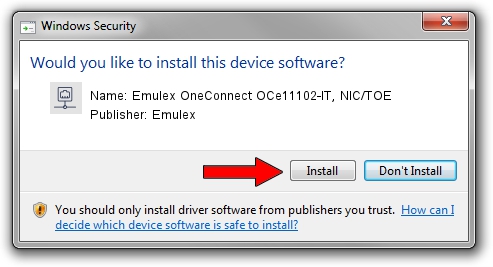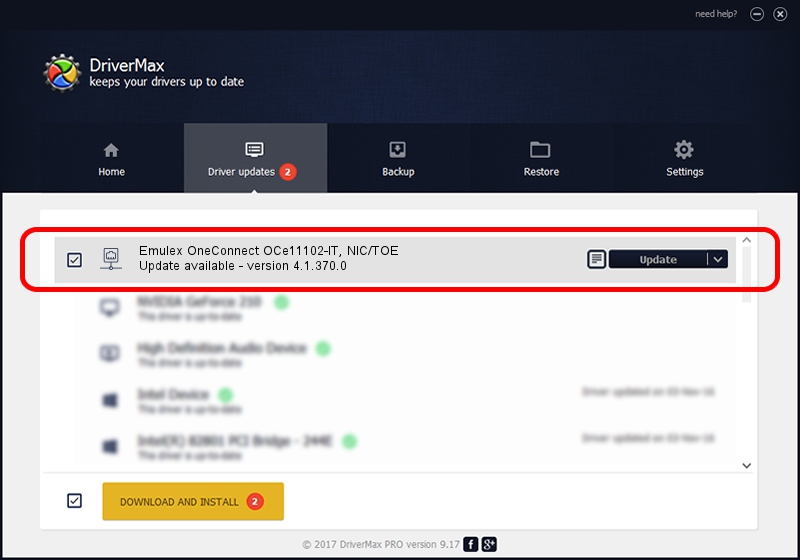Advertising seems to be blocked by your browser.
The ads help us provide this software and web site to you for free.
Please support our project by allowing our site to show ads.
Home /
Manufacturers /
Emulex /
Emulex OneConnect OCe11102-IT, NIC/TOE /
PCI/VEN_19A2&DEV_0710&SUBSYS_E74310DF /
4.1.370.0 Feb 06, 2012
Emulex Emulex OneConnect OCe11102-IT, NIC/TOE - two ways of downloading and installing the driver
Emulex OneConnect OCe11102-IT, NIC/TOE is a Network Adapters device. The Windows version of this driver was developed by Emulex. In order to make sure you are downloading the exact right driver the hardware id is PCI/VEN_19A2&DEV_0710&SUBSYS_E74310DF.
1. Install Emulex Emulex OneConnect OCe11102-IT, NIC/TOE driver manually
- Download the driver setup file for Emulex Emulex OneConnect OCe11102-IT, NIC/TOE driver from the location below. This download link is for the driver version 4.1.370.0 released on 2012-02-06.
- Run the driver setup file from a Windows account with administrative rights. If your UAC (User Access Control) is started then you will have to accept of the driver and run the setup with administrative rights.
- Follow the driver installation wizard, which should be pretty straightforward. The driver installation wizard will analyze your PC for compatible devices and will install the driver.
- Restart your PC and enjoy the updated driver, it is as simple as that.
Download size of the driver: 405002 bytes (395.51 KB)
This driver was rated with an average of 4.2 stars by 11852 users.
This driver is fully compatible with the following versions of Windows:
- This driver works on Windows 7 64 bits
- This driver works on Windows 8 64 bits
- This driver works on Windows 8.1 64 bits
- This driver works on Windows 10 64 bits
- This driver works on Windows 11 64 bits
2. The easy way: using DriverMax to install Emulex Emulex OneConnect OCe11102-IT, NIC/TOE driver
The most important advantage of using DriverMax is that it will setup the driver for you in the easiest possible way and it will keep each driver up to date, not just this one. How can you install a driver with DriverMax? Let's see!
- Start DriverMax and push on the yellow button that says ~SCAN FOR DRIVER UPDATES NOW~. Wait for DriverMax to scan and analyze each driver on your PC.
- Take a look at the list of available driver updates. Search the list until you find the Emulex Emulex OneConnect OCe11102-IT, NIC/TOE driver. Click the Update button.
- Finished installing the driver!

Aug 2 2016 4:57AM / Written by Daniel Statescu for DriverMax
follow @DanielStatescu