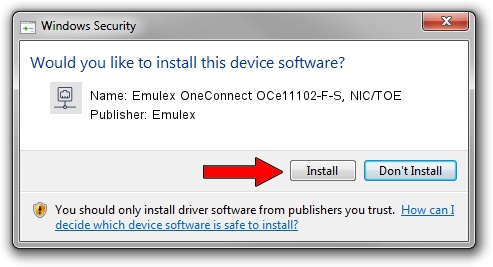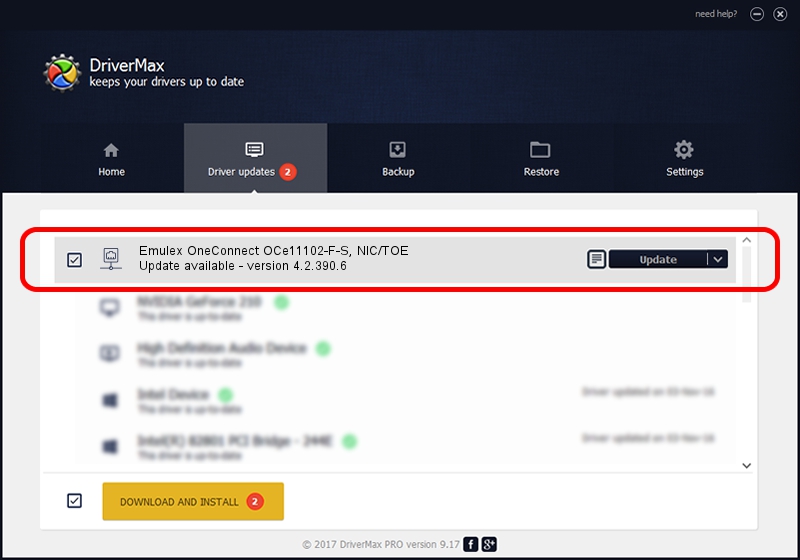Advertising seems to be blocked by your browser.
The ads help us provide this software and web site to you for free.
Please support our project by allowing our site to show ads.
Home /
Manufacturers /
Emulex /
Emulex OneConnect OCe11102-F-S, NIC/TOE /
PCI/VEN_19A2&DEV_0710&SUBSYS_E78210DF /
4.2.390.6 Oct 25, 2012
Driver for Emulex Emulex OneConnect OCe11102-F-S, NIC/TOE - downloading and installing it
Emulex OneConnect OCe11102-F-S, NIC/TOE is a Network Adapters device. The developer of this driver was Emulex. In order to make sure you are downloading the exact right driver the hardware id is PCI/VEN_19A2&DEV_0710&SUBSYS_E78210DF.
1. Manually install Emulex Emulex OneConnect OCe11102-F-S, NIC/TOE driver
- Download the setup file for Emulex Emulex OneConnect OCe11102-F-S, NIC/TOE driver from the link below. This download link is for the driver version 4.2.390.6 released on 2012-10-25.
- Start the driver setup file from a Windows account with administrative rights. If your User Access Control (UAC) is running then you will have to confirm the installation of the driver and run the setup with administrative rights.
- Follow the driver installation wizard, which should be quite easy to follow. The driver installation wizard will analyze your PC for compatible devices and will install the driver.
- Shutdown and restart your computer and enjoy the new driver, it is as simple as that.
File size of the driver: 422524 bytes (412.62 KB)
This driver was installed by many users and received an average rating of 4.5 stars out of 36390 votes.
This driver is fully compatible with the following versions of Windows:
- This driver works on Windows 8 64 bits
- This driver works on Windows 8.1 64 bits
- This driver works on Windows 10 64 bits
- This driver works on Windows 11 64 bits
2. Using DriverMax to install Emulex Emulex OneConnect OCe11102-F-S, NIC/TOE driver
The most important advantage of using DriverMax is that it will setup the driver for you in just a few seconds and it will keep each driver up to date, not just this one. How can you install a driver using DriverMax? Let's see!
- Open DriverMax and click on the yellow button named ~SCAN FOR DRIVER UPDATES NOW~. Wait for DriverMax to scan and analyze each driver on your PC.
- Take a look at the list of detected driver updates. Scroll the list down until you locate the Emulex Emulex OneConnect OCe11102-F-S, NIC/TOE driver. Click on Update.
- Finished installing the driver!

Jul 15 2016 2:56PM / Written by Andreea Kartman for DriverMax
follow @DeeaKartman