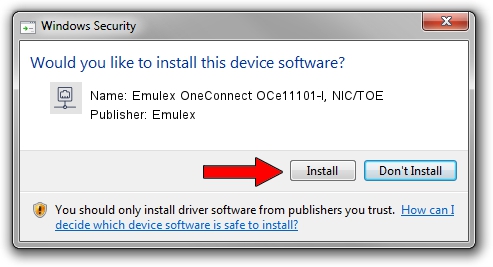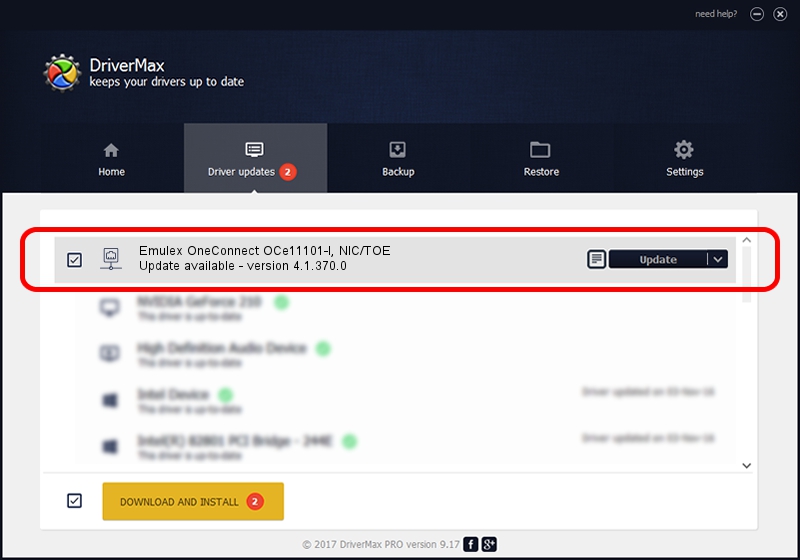Advertising seems to be blocked by your browser.
The ads help us provide this software and web site to you for free.
Please support our project by allowing our site to show ads.
Home /
Manufacturers /
Emulex /
Emulex OneConnect OCe11101-I, NIC/TOE /
PCI/VEN_19A2&DEV_0710&SUBSYS_E74010DF /
4.1.370.0 Feb 06, 2012
Download and install Emulex Emulex OneConnect OCe11101-I, NIC/TOE driver
Emulex OneConnect OCe11101-I, NIC/TOE is a Network Adapters hardware device. This driver was developed by Emulex. The hardware id of this driver is PCI/VEN_19A2&DEV_0710&SUBSYS_E74010DF; this string has to match your hardware.
1. Emulex Emulex OneConnect OCe11101-I, NIC/TOE - install the driver manually
- Download the driver setup file for Emulex Emulex OneConnect OCe11101-I, NIC/TOE driver from the link below. This is the download link for the driver version 4.1.370.0 released on 2012-02-06.
- Start the driver setup file from a Windows account with the highest privileges (rights). If your UAC (User Access Control) is running then you will have to confirm the installation of the driver and run the setup with administrative rights.
- Follow the driver installation wizard, which should be pretty straightforward. The driver installation wizard will scan your PC for compatible devices and will install the driver.
- Restart your computer and enjoy the fresh driver, it is as simple as that.
Driver file size: 405002 bytes (395.51 KB)
This driver was installed by many users and received an average rating of 5 stars out of 11722 votes.
This driver is compatible with the following versions of Windows:
- This driver works on Windows 7 64 bits
- This driver works on Windows 8 64 bits
- This driver works on Windows 8.1 64 bits
- This driver works on Windows 10 64 bits
- This driver works on Windows 11 64 bits
2. The easy way: using DriverMax to install Emulex Emulex OneConnect OCe11101-I, NIC/TOE driver
The advantage of using DriverMax is that it will install the driver for you in the easiest possible way and it will keep each driver up to date, not just this one. How can you install a driver using DriverMax? Let's see!
- Start DriverMax and push on the yellow button named ~SCAN FOR DRIVER UPDATES NOW~. Wait for DriverMax to analyze each driver on your PC.
- Take a look at the list of available driver updates. Search the list until you locate the Emulex Emulex OneConnect OCe11101-I, NIC/TOE driver. Click on Update.
- Finished installing the driver!

Aug 2 2016 4:58AM / Written by Dan Armano for DriverMax
follow @danarm