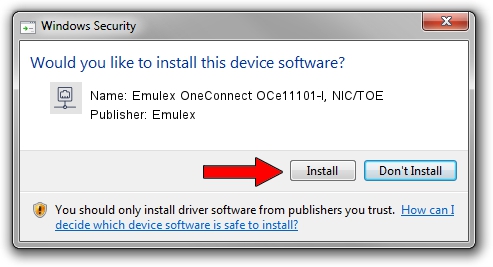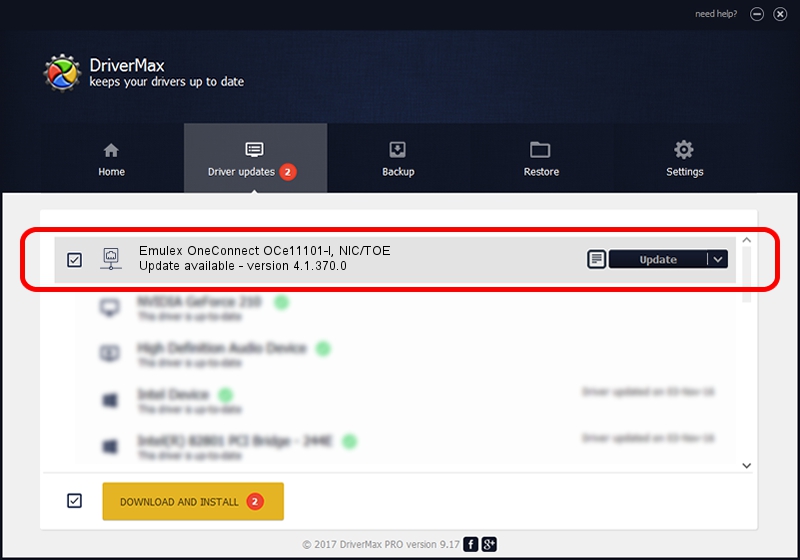Advertising seems to be blocked by your browser.
The ads help us provide this software and web site to you for free.
Please support our project by allowing our site to show ads.
Home /
Manufacturers /
Emulex /
Emulex OneConnect OCe11101-I, NIC/TOE /
PCI/VEN_19A2&DEV_0710&SUBSYS_11A01734 /
4.1.370.0 Feb 06, 2012
Emulex Emulex OneConnect OCe11101-I, NIC/TOE - two ways of downloading and installing the driver
Emulex OneConnect OCe11101-I, NIC/TOE is a Network Adapters device. This Windows driver was developed by Emulex. The hardware id of this driver is PCI/VEN_19A2&DEV_0710&SUBSYS_11A01734.
1. Emulex Emulex OneConnect OCe11101-I, NIC/TOE driver - how to install it manually
- Download the setup file for Emulex Emulex OneConnect OCe11101-I, NIC/TOE driver from the link below. This download link is for the driver version 4.1.370.0 dated 2012-02-06.
- Run the driver installation file from a Windows account with the highest privileges (rights). If your User Access Control (UAC) is running then you will have to confirm the installation of the driver and run the setup with administrative rights.
- Follow the driver setup wizard, which should be pretty easy to follow. The driver setup wizard will scan your PC for compatible devices and will install the driver.
- Restart your computer and enjoy the new driver, as you can see it was quite smple.
Driver file size: 405002 bytes (395.51 KB)
This driver was rated with an average of 4.7 stars by 20036 users.
This driver is fully compatible with the following versions of Windows:
- This driver works on Windows 7 64 bits
- This driver works on Windows 8 64 bits
- This driver works on Windows 8.1 64 bits
- This driver works on Windows 10 64 bits
- This driver works on Windows 11 64 bits
2. Installing the Emulex Emulex OneConnect OCe11101-I, NIC/TOE driver using DriverMax: the easy way
The most important advantage of using DriverMax is that it will install the driver for you in the easiest possible way and it will keep each driver up to date. How can you install a driver using DriverMax? Let's follow a few steps!
- Start DriverMax and press on the yellow button that says ~SCAN FOR DRIVER UPDATES NOW~. Wait for DriverMax to scan and analyze each driver on your PC.
- Take a look at the list of available driver updates. Search the list until you locate the Emulex Emulex OneConnect OCe11101-I, NIC/TOE driver. Click the Update button.
- That's it, you installed your first driver!

Jul 22 2016 8:52PM / Written by Dan Armano for DriverMax
follow @danarm