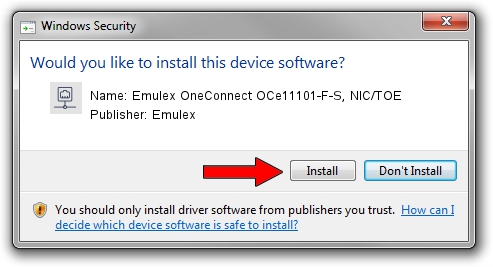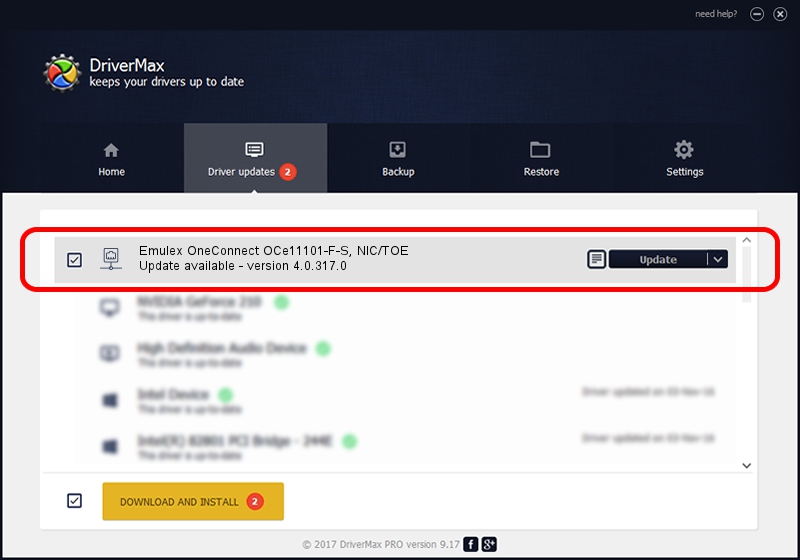Advertising seems to be blocked by your browser.
The ads help us provide this software and web site to you for free.
Please support our project by allowing our site to show ads.
Home /
Manufacturers /
Emulex /
Emulex OneConnect OCe11101-F-S, NIC/TOE /
PCI/VEN_19A2&DEV_0710&SUBSYS_E78010DF /
4.0.317.0 Jul 25, 2011
Emulex Emulex OneConnect OCe11101-F-S, NIC/TOE - two ways of downloading and installing the driver
Emulex OneConnect OCe11101-F-S, NIC/TOE is a Network Adapters device. The Windows version of this driver was developed by Emulex. PCI/VEN_19A2&DEV_0710&SUBSYS_E78010DF is the matching hardware id of this device.
1. Emulex Emulex OneConnect OCe11101-F-S, NIC/TOE driver - how to install it manually
- Download the driver setup file for Emulex Emulex OneConnect OCe11101-F-S, NIC/TOE driver from the link below. This download link is for the driver version 4.0.317.0 released on 2011-07-25.
- Start the driver setup file from a Windows account with the highest privileges (rights). If your User Access Control (UAC) is enabled then you will have to accept of the driver and run the setup with administrative rights.
- Go through the driver installation wizard, which should be pretty straightforward. The driver installation wizard will analyze your PC for compatible devices and will install the driver.
- Restart your PC and enjoy the new driver, as you can see it was quite smple.
File size of the driver: 395939 bytes (386.66 KB)
This driver was rated with an average of 4.2 stars by 5332 users.
This driver will work for the following versions of Windows:
- This driver works on Windows XP 64 bits
2. Installing the Emulex Emulex OneConnect OCe11101-F-S, NIC/TOE driver using DriverMax: the easy way
The advantage of using DriverMax is that it will setup the driver for you in the easiest possible way and it will keep each driver up to date. How can you install a driver using DriverMax? Let's follow a few steps!
- Start DriverMax and click on the yellow button named ~SCAN FOR DRIVER UPDATES NOW~. Wait for DriverMax to analyze each driver on your PC.
- Take a look at the list of driver updates. Scroll the list down until you locate the Emulex Emulex OneConnect OCe11101-F-S, NIC/TOE driver. Click the Update button.
- That's all, the driver is now installed!

Jun 13 2024 8:52PM / Written by Andreea Kartman for DriverMax
follow @DeeaKartman