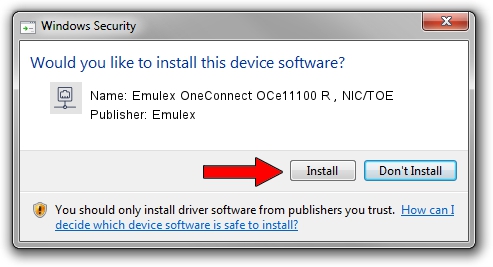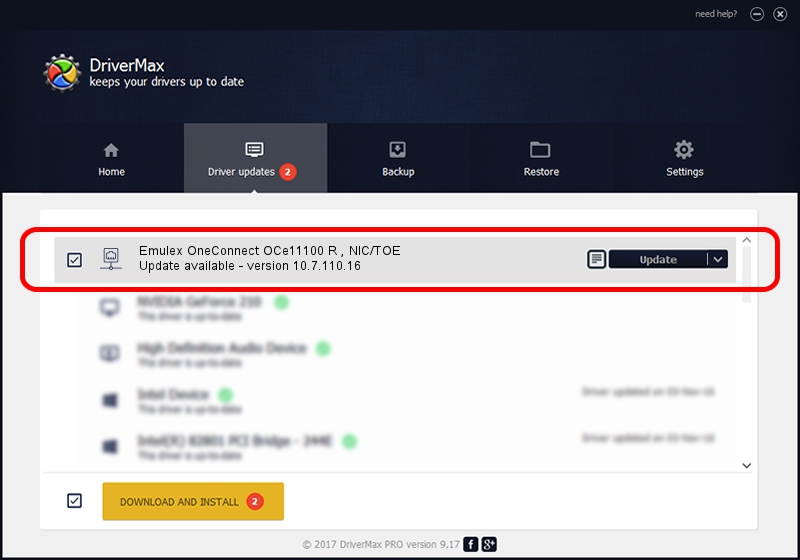Advertising seems to be blocked by your browser.
The ads help us provide this software and web site to you for free.
Please support our project by allowing our site to show ads.
Home /
Manufacturers /
Emulex /
Emulex OneConnect OCe11100 R , NIC/TOE /
PCI/VEN_19A2&DEV_0700 /
10.7.110.16 Oct 10, 2015
Download and install Emulex Emulex OneConnect OCe11100 R , NIC/TOE driver
Emulex OneConnect OCe11100 R , NIC/TOE is a Network Adapters hardware device. This driver was developed by Emulex. The hardware id of this driver is PCI/VEN_19A2&DEV_0700; this string has to match your hardware.
1. Manually install Emulex Emulex OneConnect OCe11100 R , NIC/TOE driver
- You can download from the link below the driver installer file for the Emulex Emulex OneConnect OCe11100 R , NIC/TOE driver. The archive contains version 10.7.110.16 released on 2015-10-10 of the driver.
- Start the driver installer file from a user account with administrative rights. If your UAC (User Access Control) is started please accept of the driver and run the setup with administrative rights.
- Follow the driver installation wizard, which will guide you; it should be quite easy to follow. The driver installation wizard will analyze your computer and will install the right driver.
- When the operation finishes shutdown and restart your computer in order to use the updated driver. It is as simple as that to install a Windows driver!
The file size of this driver is 603483 bytes (589.34 KB)
This driver was rated with an average of 4.5 stars by 6867 users.
This driver will work for the following versions of Windows:
- This driver works on Windows 8.1 64 bits
2. How to install Emulex Emulex OneConnect OCe11100 R , NIC/TOE driver using DriverMax
The advantage of using DriverMax is that it will setup the driver for you in just a few seconds and it will keep each driver up to date, not just this one. How can you install a driver with DriverMax? Let's follow a few steps!
- Start DriverMax and push on the yellow button that says ~SCAN FOR DRIVER UPDATES NOW~. Wait for DriverMax to scan and analyze each driver on your PC.
- Take a look at the list of detected driver updates. Search the list until you locate the Emulex Emulex OneConnect OCe11100 R , NIC/TOE driver. Click the Update button.
- Finished installing the driver!

Nov 22 2023 9:27AM / Written by Daniel Statescu for DriverMax
follow @DanielStatescu