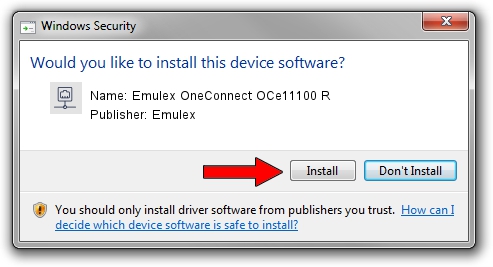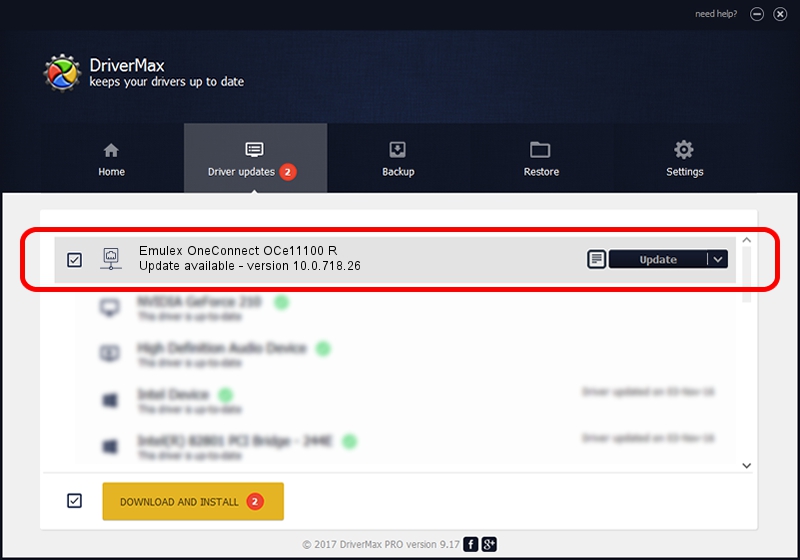Advertising seems to be blocked by your browser.
The ads help us provide this software and web site to you for free.
Please support our project by allowing our site to show ads.
Home /
Manufacturers /
Emulex /
Emulex OneConnect OCe11100 R /
PCI/VEN_19A2&DEV_0718&SUBSYS_E7AE10DF /
10.0.718.26 Jan 02, 2014
Driver for Emulex Emulex OneConnect OCe11100 R - downloading and installing it
Emulex OneConnect OCe11100 R is a Network Adapters device. The developer of this driver was Emulex. In order to make sure you are downloading the exact right driver the hardware id is PCI/VEN_19A2&DEV_0718&SUBSYS_E7AE10DF.
1. How to manually install Emulex Emulex OneConnect OCe11100 R driver
- Download the setup file for Emulex Emulex OneConnect OCe11100 R driver from the location below. This download link is for the driver version 10.0.718.26 released on 2014-01-02.
- Run the driver setup file from a Windows account with the highest privileges (rights). If your User Access Control (UAC) is started then you will have to confirm the installation of the driver and run the setup with administrative rights.
- Go through the driver setup wizard, which should be pretty easy to follow. The driver setup wizard will scan your PC for compatible devices and will install the driver.
- Restart your computer and enjoy the fresh driver, as you can see it was quite smple.
Download size of the driver: 644257 bytes (629.16 KB)
This driver was installed by many users and received an average rating of 4.1 stars out of 68361 votes.
This driver is compatible with the following versions of Windows:
- This driver works on Windows 8 64 bits
- This driver works on Windows 8.1 64 bits
- This driver works on Windows 10 64 bits
- This driver works on Windows 11 64 bits
2. The easy way: using DriverMax to install Emulex Emulex OneConnect OCe11100 R driver
The advantage of using DriverMax is that it will install the driver for you in just a few seconds and it will keep each driver up to date, not just this one. How easy can you install a driver with DriverMax? Let's take a look!
- Open DriverMax and push on the yellow button that says ~SCAN FOR DRIVER UPDATES NOW~. Wait for DriverMax to analyze each driver on your computer.
- Take a look at the list of available driver updates. Scroll the list down until you locate the Emulex Emulex OneConnect OCe11100 R driver. Click on Update.
- That's all, the driver is now installed!

Jun 24 2016 12:20AM / Written by Dan Armano for DriverMax
follow @danarm