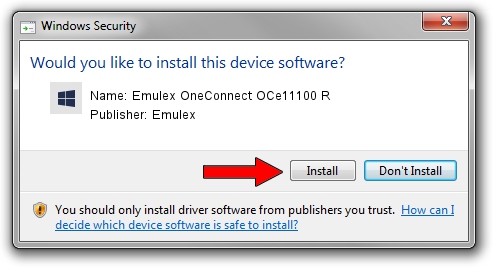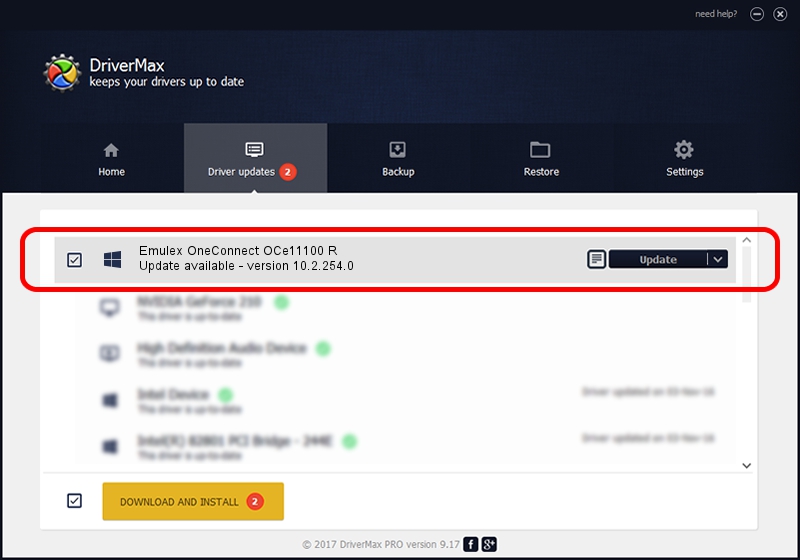Advertising seems to be blocked by your browser.
The ads help us provide this software and web site to you for free.
Please support our project by allowing our site to show ads.
Home /
Manufacturers /
Emulex /
Emulex OneConnect OCe11100 R /
PCI/VEN_19A2&DEV_0712&SUBSYS_E7AE10DF /
10.2.254.0 Apr 18, 2014
Download and install Emulex Emulex OneConnect OCe11100 R driver
Emulex OneConnect OCe11100 R is a SCSI Adapter device. This driver was developed by Emulex. The hardware id of this driver is PCI/VEN_19A2&DEV_0712&SUBSYS_E7AE10DF; this string has to match your hardware.
1. Emulex Emulex OneConnect OCe11100 R driver - how to install it manually
- Download the setup file for Emulex Emulex OneConnect OCe11100 R driver from the link below. This is the download link for the driver version 10.2.254.0 dated 2014-04-18.
- Start the driver installation file from a Windows account with administrative rights. If your User Access Control Service (UAC) is started then you will have to confirm the installation of the driver and run the setup with administrative rights.
- Follow the driver setup wizard, which should be quite easy to follow. The driver setup wizard will analyze your PC for compatible devices and will install the driver.
- Restart your computer and enjoy the fresh driver, as you can see it was quite smple.
Size of this driver: 207892 bytes (203.02 KB)
This driver received an average rating of 4.7 stars out of 83192 votes.
This driver will work for the following versions of Windows:
- This driver works on Windows 2000 64 bits
- This driver works on Windows Server 2003 64 bits
- This driver works on Windows XP 64 bits
- This driver works on Windows Vista 64 bits
- This driver works on Windows 7 64 bits
- This driver works on Windows 8 64 bits
- This driver works on Windows 8.1 64 bits
- This driver works on Windows 10 64 bits
- This driver works on Windows 11 64 bits
2. How to use DriverMax to install Emulex Emulex OneConnect OCe11100 R driver
The advantage of using DriverMax is that it will install the driver for you in just a few seconds and it will keep each driver up to date, not just this one. How can you install a driver with DriverMax? Let's take a look!
- Open DriverMax and click on the yellow button named ~SCAN FOR DRIVER UPDATES NOW~. Wait for DriverMax to scan and analyze each driver on your PC.
- Take a look at the list of detected driver updates. Search the list until you locate the Emulex Emulex OneConnect OCe11100 R driver. Click on Update.
- Enjoy using the updated driver! :)

Jun 20 2016 12:48PM / Written by Andreea Kartman for DriverMax
follow @DeeaKartman