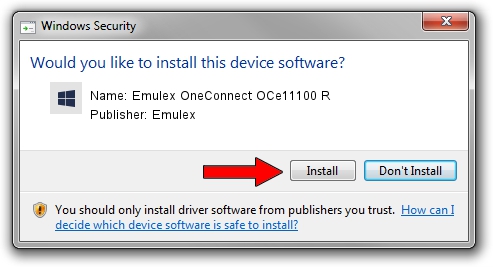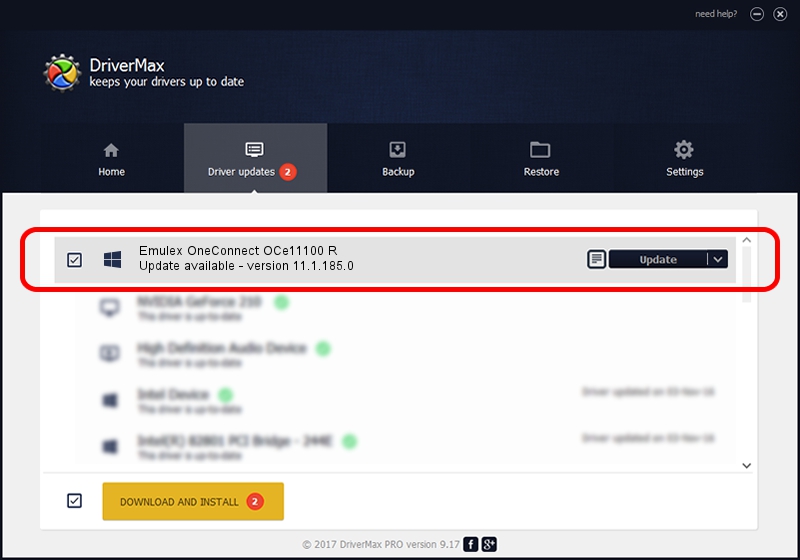Advertising seems to be blocked by your browser.
The ads help us provide this software and web site to you for free.
Please support our project by allowing our site to show ads.
Home /
Manufacturers /
Emulex /
Emulex OneConnect OCe11100 R /
PCI/VEN_19A2&DEV_0712&SUBSYS_E7A210DF /
11.1.185.0 Aug 09, 2016
Emulex Emulex OneConnect OCe11100 R driver download and installation
Emulex OneConnect OCe11100 R is a SCSI Adapter hardware device. The developer of this driver was Emulex. The hardware id of this driver is PCI/VEN_19A2&DEV_0712&SUBSYS_E7A210DF.
1. Install Emulex Emulex OneConnect OCe11100 R driver manually
- You can download from the link below the driver setup file for the Emulex Emulex OneConnect OCe11100 R driver. The archive contains version 11.1.185.0 released on 2016-08-09 of the driver.
- Start the driver installer file from a user account with the highest privileges (rights). If your User Access Control Service (UAC) is running please accept of the driver and run the setup with administrative rights.
- Follow the driver setup wizard, which will guide you; it should be quite easy to follow. The driver setup wizard will scan your computer and will install the right driver.
- When the operation finishes shutdown and restart your PC in order to use the updated driver. It is as simple as that to install a Windows driver!
The file size of this driver is 193185 bytes (188.66 KB)
This driver was rated with an average of 4.8 stars by 76920 users.
This driver was released for the following versions of Windows:
- This driver works on Windows 2000 64 bits
- This driver works on Windows Server 2003 64 bits
- This driver works on Windows XP 64 bits
- This driver works on Windows Vista 64 bits
- This driver works on Windows 7 64 bits
- This driver works on Windows 8 64 bits
- This driver works on Windows 8.1 64 bits
- This driver works on Windows 10 64 bits
- This driver works on Windows 11 64 bits
2. The easy way: using DriverMax to install Emulex Emulex OneConnect OCe11100 R driver
The most important advantage of using DriverMax is that it will setup the driver for you in just a few seconds and it will keep each driver up to date, not just this one. How can you install a driver with DriverMax? Let's see!
- Open DriverMax and click on the yellow button that says ~SCAN FOR DRIVER UPDATES NOW~. Wait for DriverMax to scan and analyze each driver on your PC.
- Take a look at the list of available driver updates. Scroll the list down until you locate the Emulex Emulex OneConnect OCe11100 R driver. Click the Update button.
- Enjoy using the updated driver! :)

Jun 24 2024 3:02PM / Written by Daniel Statescu for DriverMax
follow @DanielStatescu