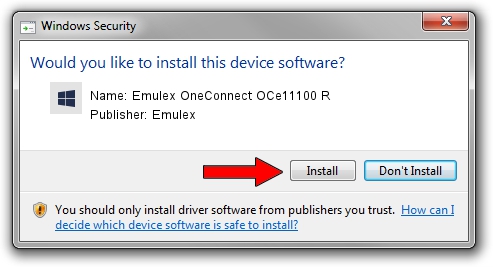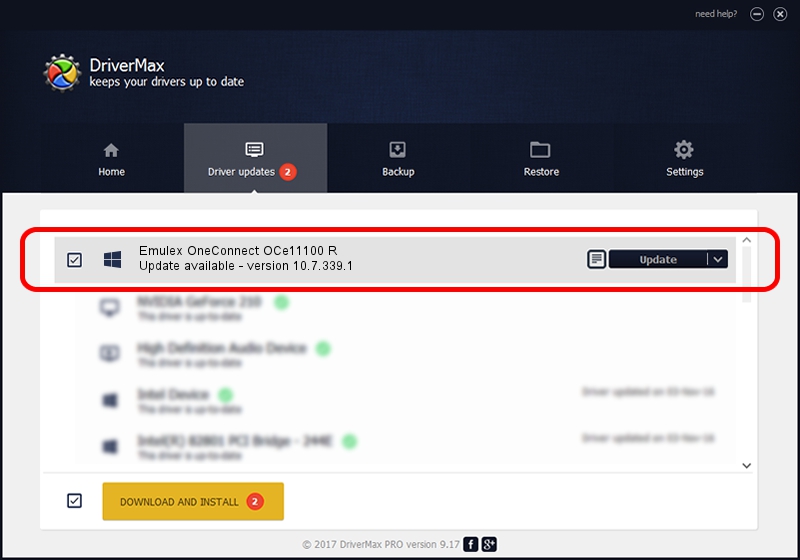Advertising seems to be blocked by your browser.
The ads help us provide this software and web site to you for free.
Please support our project by allowing our site to show ads.
Home /
Manufacturers /
Emulex /
Emulex OneConnect OCe11100 R /
PCI/VEN_19A2&DEV_0712&SUBSYS_E79E10DF /
10.7.339.1 Aug 05, 2016
Emulex Emulex OneConnect OCe11100 R driver download and installation
Emulex OneConnect OCe11100 R is a SCSI Adapter device. The Windows version of this driver was developed by Emulex. PCI/VEN_19A2&DEV_0712&SUBSYS_E79E10DF is the matching hardware id of this device.
1. Manually install Emulex Emulex OneConnect OCe11100 R driver
- Download the driver setup file for Emulex Emulex OneConnect OCe11100 R driver from the link below. This is the download link for the driver version 10.7.339.1 released on 2016-08-05.
- Start the driver installation file from a Windows account with administrative rights. If your User Access Control Service (UAC) is enabled then you will have to confirm the installation of the driver and run the setup with administrative rights.
- Go through the driver setup wizard, which should be pretty easy to follow. The driver setup wizard will scan your PC for compatible devices and will install the driver.
- Restart your PC and enjoy the fresh driver, as you can see it was quite smple.
File size of the driver: 216848 bytes (211.77 KB)
Driver rating 4.8 stars out of 68579 votes.
This driver will work for the following versions of Windows:
- This driver works on Windows 2000 64 bits
- This driver works on Windows Server 2003 64 bits
- This driver works on Windows XP 64 bits
- This driver works on Windows Vista 64 bits
- This driver works on Windows 7 64 bits
- This driver works on Windows 8 64 bits
- This driver works on Windows 8.1 64 bits
- This driver works on Windows 10 64 bits
- This driver works on Windows 11 64 bits
2. Using DriverMax to install Emulex Emulex OneConnect OCe11100 R driver
The advantage of using DriverMax is that it will setup the driver for you in just a few seconds and it will keep each driver up to date, not just this one. How easy can you install a driver with DriverMax? Let's follow a few steps!
- Start DriverMax and push on the yellow button named ~SCAN FOR DRIVER UPDATES NOW~. Wait for DriverMax to analyze each driver on your computer.
- Take a look at the list of available driver updates. Search the list until you locate the Emulex Emulex OneConnect OCe11100 R driver. Click on Update.
- Enjoy using the updated driver! :)

Jul 31 2024 5:40PM / Written by Daniel Statescu for DriverMax
follow @DanielStatescu