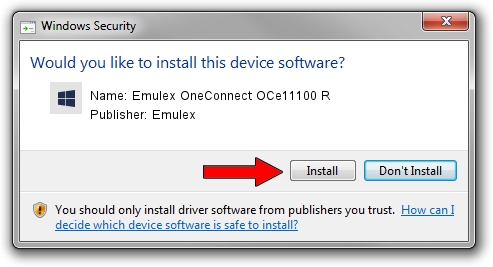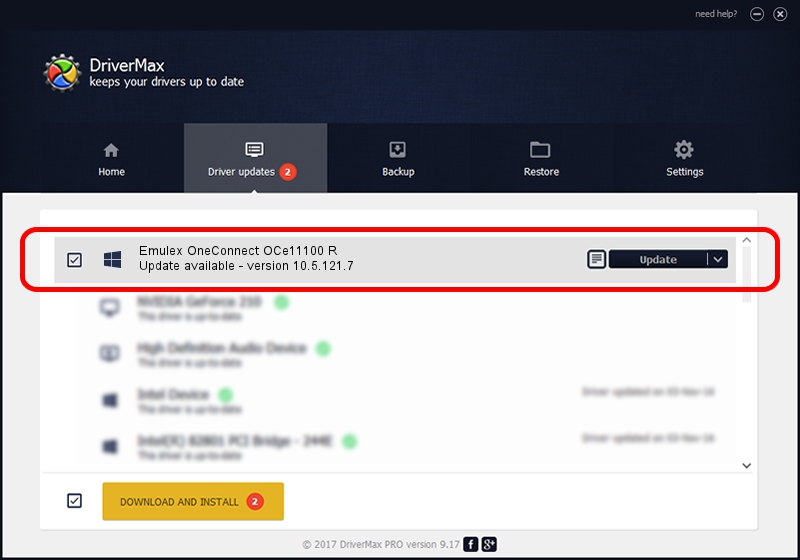Advertising seems to be blocked by your browser.
The ads help us provide this software and web site to you for free.
Please support our project by allowing our site to show ads.
Home /
Manufacturers /
Emulex /
Emulex OneConnect OCe11100 R /
PCI/VEN_19A2&DEV_0712&SUBSYS_E74610DF /
10.5.121.7 May 30, 2015
Emulex Emulex OneConnect OCe11100 R - two ways of downloading and installing the driver
Emulex OneConnect OCe11100 R is a SCSI Adapter hardware device. The Windows version of this driver was developed by Emulex. PCI/VEN_19A2&DEV_0712&SUBSYS_E74610DF is the matching hardware id of this device.
1. Manually install Emulex Emulex OneConnect OCe11100 R driver
- Download the setup file for Emulex Emulex OneConnect OCe11100 R driver from the link below. This download link is for the driver version 10.5.121.7 released on 2015-05-30.
- Start the driver setup file from a Windows account with the highest privileges (rights). If your UAC (User Access Control) is running then you will have to accept of the driver and run the setup with administrative rights.
- Follow the driver setup wizard, which should be quite straightforward. The driver setup wizard will scan your PC for compatible devices and will install the driver.
- Shutdown and restart your computer and enjoy the fresh driver, it is as simple as that.
Download size of the driver: 219889 bytes (214.74 KB)
Driver rating 4.7 stars out of 59022 votes.
This driver was released for the following versions of Windows:
- This driver works on Windows 2000 64 bits
- This driver works on Windows Server 2003 64 bits
- This driver works on Windows XP 64 bits
- This driver works on Windows Vista 64 bits
- This driver works on Windows 7 64 bits
- This driver works on Windows 8 64 bits
- This driver works on Windows 8.1 64 bits
- This driver works on Windows 10 64 bits
- This driver works on Windows 11 64 bits
2. Installing the Emulex Emulex OneConnect OCe11100 R driver using DriverMax: the easy way
The advantage of using DriverMax is that it will install the driver for you in the easiest possible way and it will keep each driver up to date, not just this one. How can you install a driver using DriverMax? Let's take a look!
- Open DriverMax and click on the yellow button named ~SCAN FOR DRIVER UPDATES NOW~. Wait for DriverMax to analyze each driver on your computer.
- Take a look at the list of detected driver updates. Search the list until you find the Emulex Emulex OneConnect OCe11100 R driver. Click the Update button.
- Finished installing the driver!

Apr 1 2024 5:07AM / Written by Dan Armano for DriverMax
follow @danarm